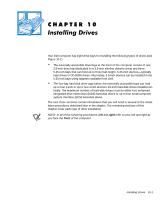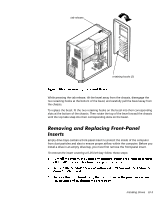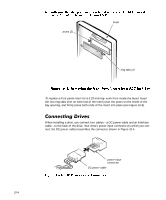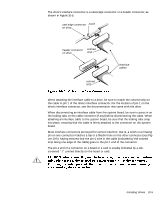Dell Precision 610 Dell Precision WorkStation 610 Mini Tower Systems User's Gu - Page 126
Away From the System Board
 |
View all Dell Precision 610 manuals
Add to My Manuals
Save this manual to your list of manuals |
Page 126 highlights
I The 5.25-inch drive bays can accommodate any of the following types of half-height drives: A CD-ROM or tape drive that uses the secondary EIDE interface or the secondary SCSI interface on the system board Any 5.25-inch device that uses its own controller card NOTE: For information on configuring, connecting, and installing SCSI drives, see "Installing SCSI Devices" found later in this chapter. To install a drive in a 5.25-inch drive bay, follow these steps: Check the documentation that accompanied the drive to verify that the drive is configured for your computer system. Change any settings necessary for your configuration. If you are installing an EIDE CD-ROM or EIDE tape drive, configure the drive for the cable select setting. If you are installing a SCSI device, make sure the device has termination disabled. See "Installing SCSI Devices" found later in this chapter. Squeeze the metal tabs that extend from each side of the drive bracket toward each other, and pull the bracket out of the bay (see Figure 10-6). NOTE: For easier access inside the chassis, you may want to rotate the power supply out of the way temporarily. To do so, see "Rotating the Power Supply Away From the System Board" in Chapter 8. 10-6 Dell Precision 610 Mini Tower Systems User's Guide