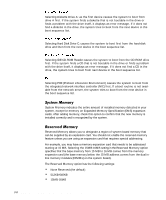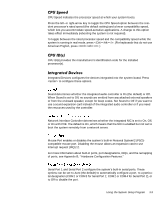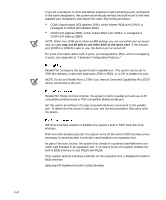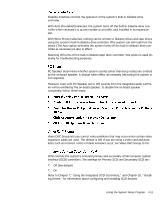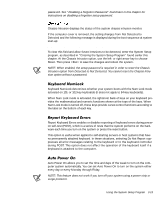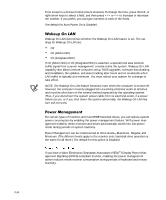Dell Precision 610 Dell Precision WorkStation 610 Mini Tower Systems User's Gu - Page 52
Disabled by Jumper
 |
View all Dell Precision 610 manuals
Add to My Manuals
Save this manual to your list of manuals |
Page 52 highlights
System Security configures the password and chassis intrusion settings. Press to configure these settings. System Password displays the current status of your system's password security feature and allows you to assign and verify a new password. A new system password can be assigned only when the current status is either Not Enabled or Enabled, which is displayed in bright characters. The System Password option has the following settings: Not Enabled (the default) Enabled Disabled by Jumper NOTE: Read "Using the System Password Feature" found later in this chapter for instructions on assigning a system password and using or changing an existing system password. See "Disabling a Forgotten Password" found later in this chapter for instructions on disabling a forgotten system password. When Setup Password is set to Enabled, Password Status prevents the system password from being changed or disabled at system start-up. To lock the system password, you must first assign a setup password in the Setup Password option and then change the Password Status setting to Locked. When the Setup Password feature has a password assigned and Password Status is set to Locked, the system password cannot be changed through the System Password option and cannot be disabled at system start-up by pressing . To unlock the system password, you must enter the setup password in the Setup Password option and then change the Password Status setting to Unlocked. In this state, the system password can be disabled at system start-up by pressing and then changed through the System Password option. Setup Password lets you restrict access to your computer's System Setup program in the same way that you restrict access to your system with the system password feature. The options are: Not Enabled (the default) Enabled Disabled by Jumper NOTE: Read "Using the Setup Password Feature" found later in this chapter for instructions on assigning a setup password and using or changing an existing setup 3-12 Dell Precision 610 Mini Tower Systems User's Guide