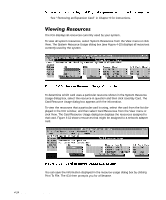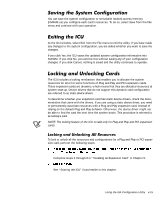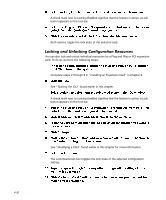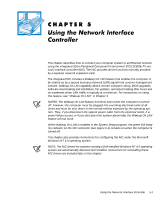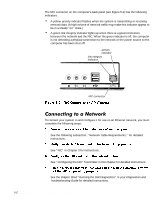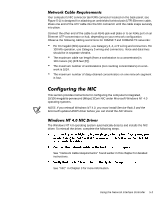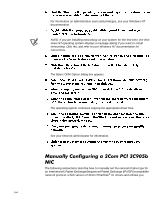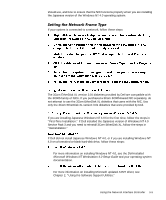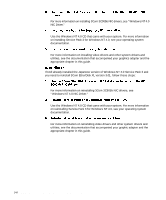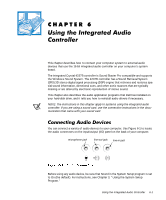Dell Precision 610 Dell Precision WorkStation 610 Mini Tower Systems User's Gu - Page 82
activity, indicator, link integrity indicator, Diagnostics and, Troubleshooting Guide
 |
View all Dell Precision 610 manuals
Add to My Manuals
Save this manual to your list of manuals |
Page 82 highlights
The NIC connector on the computer's back panel (see Figure 5-1) has the following indicators: A yellow activity indicator flashes when the system is transmitting or receiving network data. (A high volume of network traffic may make this indicator appear to be in a steady "on" state.) A green link integrity indicator lights up when there is a good connection between the network and the NIC. When the green indicator is off, the computer is not detecting a physical connection to the network or the power source to the computer has been shut off. activity indicator link integrity indicator NIC connector To connect your system to and configure it for use on an Ethernet network, you must complete the following steps: See the following subsection, "Network Cable Requirements," for detailed instructions. See "NIC" in Chapter 3 for instructions. See "Configuring the NIC" found later in this chapter for detailed instructions. See the chapter titled "Running the Dell Diagnostics" in your Diagnostics and Troubleshooting Guide for detailed instructions. 5-2 Dell Precision 610 Mini Tower Systems User's Guide