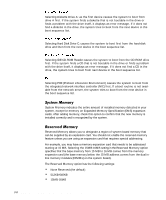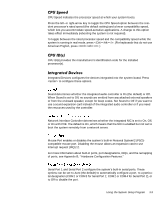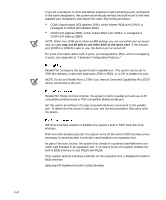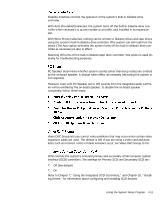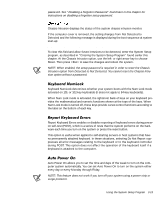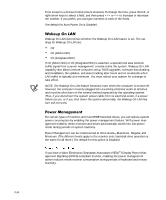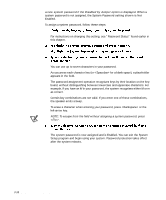Dell Precision 610 Dell Precision WorkStation 610 Mini Tower Systems User's Gu - Page 53
Intrusion option from Detected to Not Detected. You cannot reset the Chassis Intru
 |
View all Dell Precision 610 manuals
Add to My Manuals
Save this manual to your list of manuals |
Page 53 highlights
password. See "Disabling a Forgotten Password" found later in this chapter for instructions on disabling a forgotten setup password. Chassis Intrusion displays the status of the system chassis intrusion monitor. If the computer cover is removed, the setting changes from Not Detected to Detected and the following message is displayed during the boot sequence at system start-up: Alert! Cover was previously removed. To clear this field and allow future intrusions to be detected, enter the System Setup program, as described in "Entering the System Setup Program" found earlier this chapter. At the Chassis Intrusion option, use the left- or right-arrow key to choose Reset. Then press to save the changes and reboot the system. NOTE: When enabled, the setup password is required in order to reset the Chassis Intrusion option from Detected to Not Detected. You cannot reset the Chassis Intrusion option without a password. Keyboard NumLock determines whether your system boots with the Num Lock mode activated on 101- or 102-key keyboards (it does not apply to 84-key keyboards). When Num Lock mode is activated, the rightmost bank of keys on your keyboard provides the mathematical and numeric functions shown at the tops of the keys. When Num Lock mode is turned off, these keys provide cursor-control functions according to the label on the bottom of each key. Report Keyboard Errors enables or disables reporting of keyboard errors during poweron self-test (POST), which is a series of tests that the system performs on the hardware each time you turn on the system or press the reset button. This option is useful when applied to self-starting servers or host systems that have no permanently attached keyboard. In these situations, selecting Do Not Report suppresses all error messages relating to the keyboard or to the keyboard controller during POST. This option does not affect the operation of the keyboard itself if a keyboard is attached to the computer. Auto Power On allows you to set the time and days of the week to turn on the computer system automatically. You can set Auto Power On to turn on the system either every day or every Monday through Friday. NOTE: This feature does not work if you turn off your system using a power strip or surge protector. Using the System Setup Program 3-13