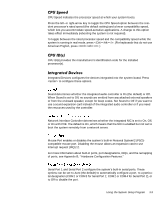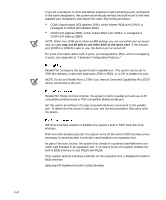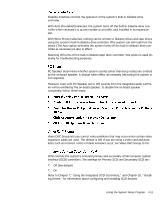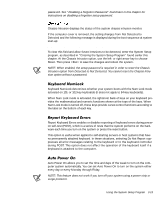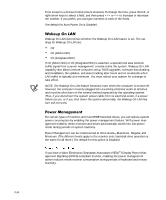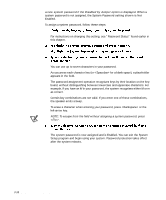Dell Precision 610 Dell Precision WorkStation 610 Mini Tower Systems User's Gu - Page 54
If you have a Video Electronics Standards Association VESA
 |
View all Dell Precision 610 manuals
Add to My Manuals
Save this manual to your list of manuals |
Page 54 highlights
Time is kept in a 24-hour format (hours:minutes). To change the time, press the left- or right-arrow keys to select a field, and then press or to increase or decrease the number. If you prefer, you can type numbers in each of the fields. The default for Auto Power On is Disabled. Wakeup On LAN determines whether the Wakeup On LAN feature is set. The settings for Wakeup On LAN are: Off On (Add-in NIC) On (Integrated NIC) If On (Add-in NIC) or On (Integrated NIC) is selected, a special local area network (LAN) signal from a server management console starts the system. Wakeup On LAN capability also allows remote computer setup, BIOS upgrades, software downloading and installation, file updates, and asset tracking after hours and on weekends when LAN traffic is typically at a minimum. You must reboot your system for a change to take effect. NOTE: The Wakeup On LAN feature functions even when the computer is turned off; however, the computer must be plugged into a working electrical outlet at all times and must be shut down in the normal method expected by the operating system. Thus, if you disconnect the system power cable from its electrical outlet, if a power failure occurs, or if you shut down the system abnormally, the Wakeup On LAN feature will not work. For certain types of monitors and most EIDE hard-disk drives, you can reduce system power consumption by enabling the power management feature. With power management enabled, these monitors and drives automatically switch into low-power mode during periods of system inactivity. Power Management can be implemented at three levels-Maximum, Regular, and Minimum. (The different levels apply to the monitor only; hard-disk drive operation is the same for all three.) The default for this option is Disabled. If you have a Video Electronics Standards Association (VESA®) Display Power Management Signaling (DPMS)-compliant monitor, enabling the power management option reduces monitor power consumption during periods of keyboard and mouse inactivity. 3-14 Dell Precision 610 Mini Tower Systems User's Guide