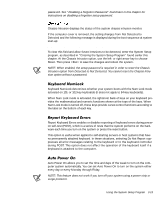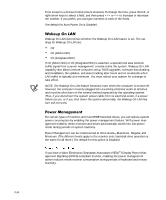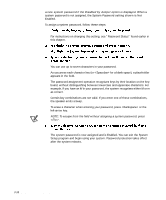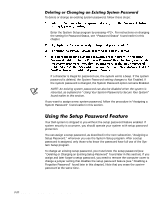Dell Precision 610 Dell Precision WorkStation 610 Mini Tower Systems User's Gu - Page 58
Certain key combinations are not valid. If you enter one of these combinations
 |
View all Dell Precision 610 manuals
Add to My Manuals
Save this manual to your list of manuals |
Page 58 highlights
a new system password if the Disabled by Jumper option is displayed. When a system password is not assigned, the System Password setting shown is Not Enabled. To assign a system password, follow these steps: For instructions on changing this setting, see "Password Status" found earlier in this chapter. You can use up to seven characters in your password. As you press each character key (or for a blank space), a placeholder appears in the field. The password assignment operation recognizes keys by their location on the keyboard, without distinguishing between lowercase and uppercase characters. For example, if you have an M in your password, the system recognizes either M or m as correct. Certain key combinations are not valid. If you enter one of these combinations, the speaker emits a beep. To erase a character when entering your password, press or the left-arrow key. NOTE: To escape from the field without assigning a system password, press . The system password is now assigned and is Enabled. You can exit the System Setup program and begin using your system. Password protection takes effect after the system reboots. 3-18 Dell Precision 610 Mini Tower Systems User's Guide