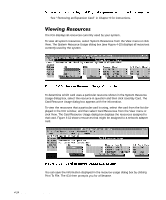Dell Precision 610 Dell Precision WorkStation 610 Mini Tower Systems User's Gu - Page 73
configuration choice.
 |
View all Dell Precision 610 manuals
Add to My Manuals
Save this manual to your list of manuals |
Page 73 highlights
Choose the desired value and click OK. The value you selected is displayed under the resource heading in the Configuration Settings dialog box. The Options button is disabled if no alternative values are available for the selected resource. NOTE: If you change one or more resource values using the Options button and later change the setting in the Configuration Choice box, the changes that you made to the resource values are overwritten by the default values for the new configuration choice. NOTE: After modifying the system configuration, you must turn off the system to install, remove, or change jumper settings on the non-Plug and Play ISA expansion cards to match the settings you selected in the ICU. Unlisted cards are non-Plug and Play ISA expansion cards that do not have configuration files stored in the ICU database. NOTE: If you want to add a configuration file that you received on diskette with a new expansion card, see "Adding a Listed Card" found earlier in this chapter. To add an unlisted card with the ICU, perform the following steps: A dialog box appears, listing the names of all available cards of that type. Using the ISA Configuration Utility 4-9