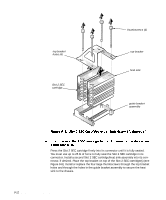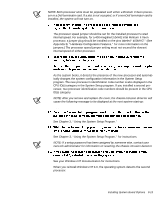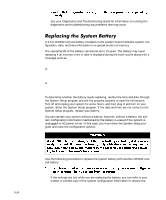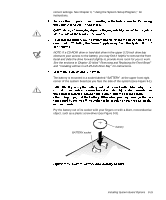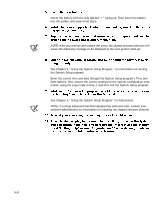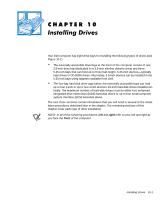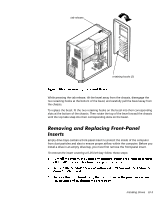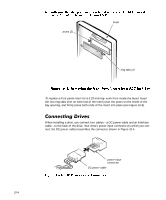Dell Precision 610 Dell Precision WorkStation 610 Mini Tower Systems User's Gu - Page 119
correct settings. See Using the System Setup Program,
 |
View all Dell Precision 610 manuals
Add to My Manuals
Save this manual to your list of manuals |
Page 119 highlights
correct settings. See Chapter 3, "Using the System Setup Program," for instructions. NOTE: If a CD-ROM drive or hard-disk drive in the upper 5.25-inch drive bay obstructs your access to the battery, you may find it helpful to remove the front bezel and slide the drive forward slightly to provide more room for you to work. See the sections in Chapter 10 titled "Removing and Replacing the Front Bezel" and "Installing a Drive in a 5.25-Inch Drive Bay" for instructions. The battery is mounted in a socket labeled "BATTERY" at the upper front-right corner of the system board (as you face the side of the system) (see Figure 9-1). Pry the battery out of its socket with your fingers or with a blunt, nonconductive object, such as a plastic screwdriver (see Figure 9-9). BATTERY socket battery Installing System Board Options 9-15