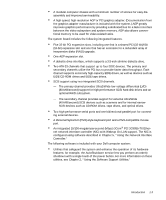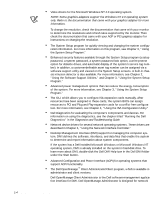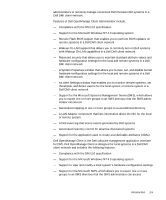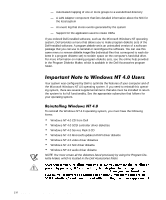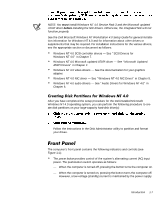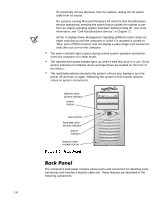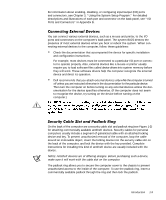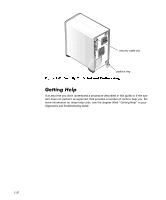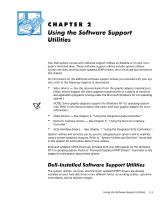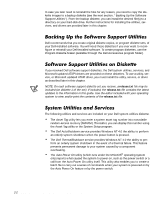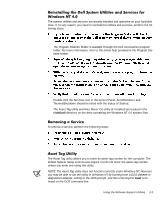Dell Precision 610 Dell Precision WorkStation 610 Mini Tower Systems User's Gu - Page 30
NOTE: A Display Power Management Signaling DPMS monitor does
 |
View all Dell Precision 610 manuals
Add to My Manuals
Save this manual to your list of manuals |
Page 30 highlights
To completely remove all power from the system, unplug the AC power cable from its source. For systems running Microsoft Windows NT with the Dell AutoShutdown service operational, pressing the power button causes the system to perform an orderly operating system shutdown before turning off. (For more information, see "Dell AutoShutdown Service" in Chapter 2.) NOTE: A Display Power Management Signaling (DPMS) monitor does not begin warming up until the computer to which it is attached is turned on. Thus, some DPMS monitors may not display a video image until several seconds after you turn on the computer. The power indicator light is green during normal system operation and amber when the computer is in sleep mode. The hard-disk drive access indicator lights up when a hard-disk drive is in use. (Drive access indicators for diskette drives and tape drives are located on the front of the drives.) The reset button reboots (restarts) the system without your having to turn the power off and then on again. Rebooting the system in this manner reduces stress on system components. diskette-drive access indicator power button reset button hard-disk drive access indicator power indicator chassis cover release button The computer's back panel contains various ports and connectors for attaching external devices and includes a security cable slot. These features are described in the following subsections. 1-8 Dell Precision 610 Mini Tower Systems User's Guide