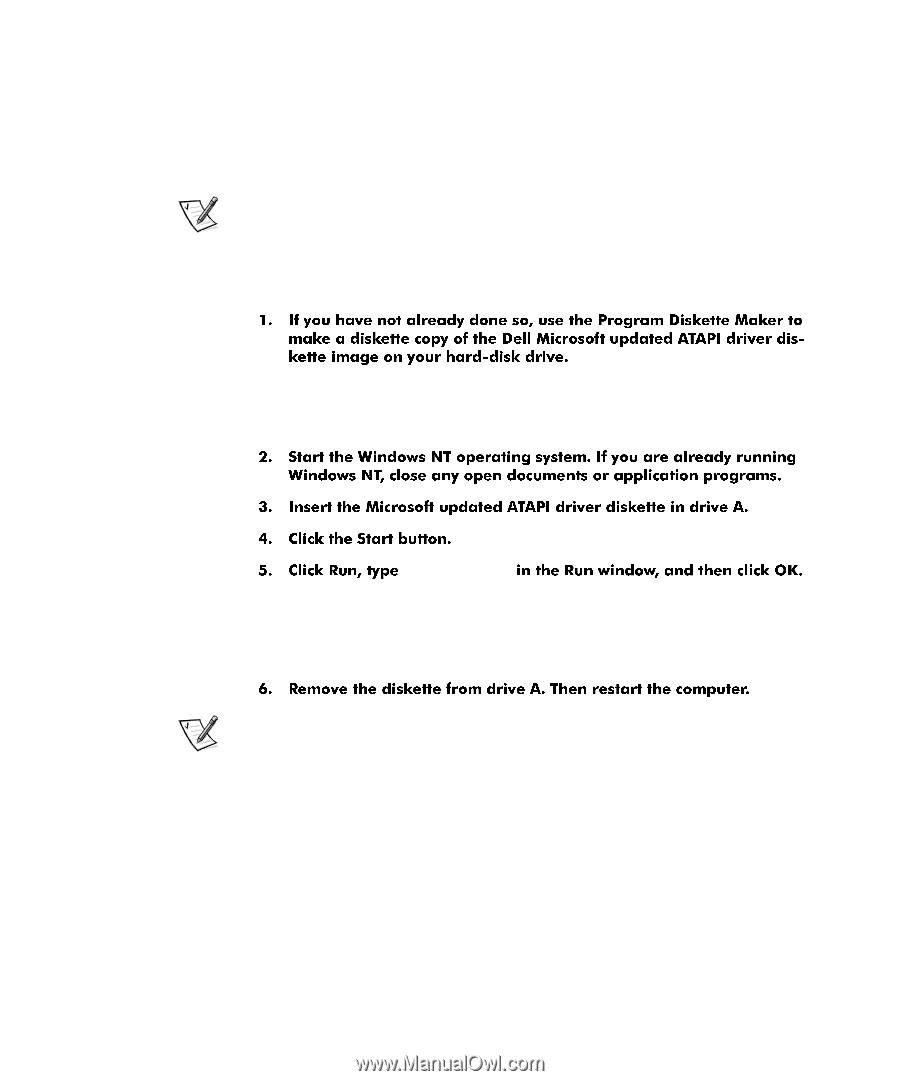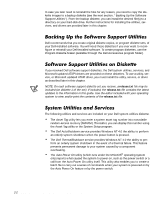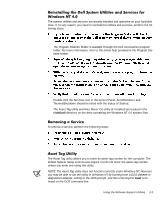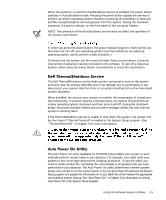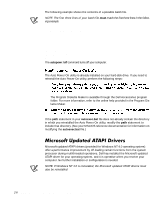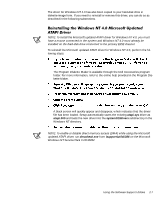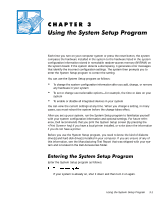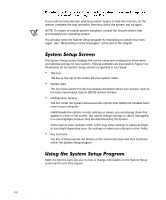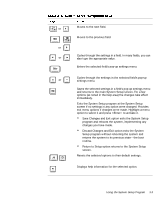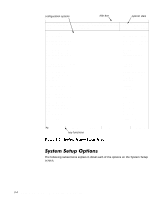Dell Precision 610 Dell Precision WorkStation 610 Mini Tower Systems User's Gu - Page 39
dmacheck.exe, support\utils\i386
 |
View all Dell Precision 610 manuals
Add to My Manuals
Save this manual to your list of manuals |
Page 39 highlights
The driver for Windows NT 4.0 has also been copied to your hard-disk drive in diskette-image form. If you need to reinstall or remove this driver, you can do so as described in the following subsections. NOTE: To install the Microsoft updated ATAPI driver for Windows NT 4.0, you must have a mouse connected to the system and Windows NT 4.0 must already be installed on the hard-disk drive connected to the primary EIDE channel. To reinstall the Microsoft updated ATAPI driver for Windows NT 4.0, perform the following steps: The Program Diskette Maker is available through the Dell Accessories program folder. For more information, refer to the online help provided in the Program Diskette Maker. a:\setup.bat A black screen will quickly appear and disappear, which indicates that the driver file has been loaded. Setup automatically saves the existing atapi.sys driver as atapi.000 and loads the new driver into the system32\drivers subdirectory in the Windows NT directory. NOTE: To enable or disable direct memory access (DMA) while using the Microsoft updated ATAPI driver, run dmacheck.exe from \support\utils\i386 on the Microsoft Windows NT Service Pack 3 CD-ROM. Using the Software Support Utilities 2-7