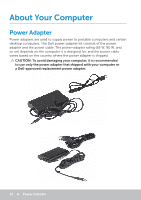Dell XPS One 2720 Me and My Dell - Page 13
Windows 8 Features, Signing in, Microsoft account, Local account, Locking and unlocking your
 |
View all Dell XPS One 2720 manuals
Add to My Manuals
Save this manual to your list of manuals |
Page 13 highlights
Windows 8 Features Signing in You can sign in to Windows 8 using either a Microsoft account or a local account. Microsoft account NOTE: To sign in using a Microsoft account for the first time, your computer must be connected to the Internet. Using a Microsoft account synchronizes settings, customizations, and so on, with your Microsoft account and other Windows 8 devices that you sign in to using the same email ID. It also associates the email, SkyDrive, and other linked accounts with your user profile on the computer. The settings of your computer are backed up in your Microsoft account so that you can restore them if needed. To sign in using an existing Microsoft account, type the email ID and password. To create a new Microsoft account, tap or click Sign up for a new email address and follow the instructions on the screen. Local account Tap or click Sign in without a Microsoft account and follow the instructions on the screen. Locking and unlocking your computer Locking your computer: 1. Access the charms sidebar and tap or click Start. 2. Tap or click your account picture in the upper-right corner and then select Lock. Unlocking your computer: 1. Swipe-up from the bottom edge of the screen (or press any key if you are using a keyboard) to dismiss the lock screen. 2. In the log on screen, login to your computer using the method of your choice. NOTE: To use a different sign-in method, tap or click Sign-in options to see the available options. Signing in 13