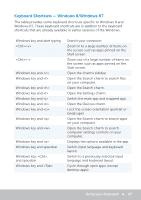Dell XPS One 2720 Me and My Dell - Page 49
Changing Keyboard Input Language, Windows 7
 |
View all Dell XPS One 2720 manuals
Add to My Manuals
Save this manual to your list of manuals |
Page 49 highlights
Windows 7 1. Click Start → Control Panel. 2. If your Control Panel is displayed by Category, click on the View by: drop-down menu and select Small icons or Large icons. 3. Click Keyboard. 4. Adjust the keyboard settings you want to change and click OK to save the settings and close the window. Changing Keyboard Input Language Windows 8 1. Right-click anywhere on the Start screen. 2. The All apps icon appears at the bottom-right corner of the screen. 3. Under Windows System, click Control Panel. 4. Click Clock, Language, and Region. 5. Under Language, click Change input methods. 6. Under Input Method, click Add an input method. 7. Click the language you want to add, then click Add. Windows 7 1. Click Start → Control Panel. 2. If your Control Panel is displayed by Category, click on the View by: drop-down menu and select Small icons or Large icons. 3. Click Region and Language. 4. Under Keyboards and Languages, click Change keyboard.... 5. Under General, click Add.... 6. Click the language you want to add, then click OK. Using your Keyboard 49