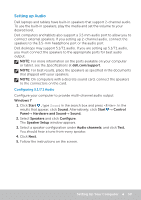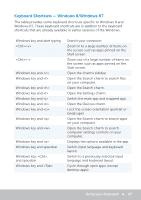Dell XPS One 2720 Me and My Dell - Page 42
Setting Up Your Printer, Windows 8, Search, Settings, Devices, Add a device, Start
 |
View all Dell XPS One 2720 manuals
Add to My Manuals
Save this manual to your list of manuals |
Page 42 highlights
Setting Up Your Printer You can connect a printer to your computer using USB. Some printers may also support Wi-Fi and Bluetooth connection. NOTE: The features supported by your printer and the steps to install may vary depending on the printer model. For more information, see the documentation for your printer. If you are installing a wired printer, connect the printer to your computer using the USB cable before performing these steps. If you are installing a wireless printer, follow the instructions in the documentation of your printer. Windows 8 1. Access the Search charm. 2. Click Settings and type Devices in the search box. 3. Click Devices and follow the instruction on the screen. NOTE: If your printer was installed, it should appear in the list on the right side. If your printer isn't in this list, click Add a device at the top of the device list. Select your printer from this list to install it. For more information on setting up the printer, see the documentation of your printer. Windows 7 1. Click Start → Devices and Printers. 2. Click Add a Printer. The Add Printer Wizard appears. 3. Follow the instructions in the Add Printer Wizard. NOTE: You may be prompted to install the printer driver while adding your printer. Use the printer-driver media or download the drivers from the printer manufacturer's website. For more information on setting up the printer, see the documentation of your printer. 42 Setting Up Your Computer