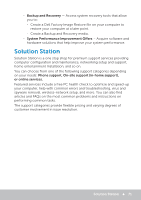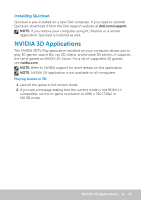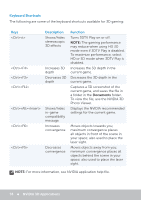Dell XPS One 2720 Me and My Dell - Page 69
Enabling Computrace, Getting Help on Computrace, My Dell Downloads
 |
View all Dell XPS One 2720 manuals
Add to My Manuals
Save this manual to your list of manuals |
Page 69 highlights
Enabling Computrace 1. Turn on (or restart) your computer. 2. When the DELL logo appears, press immediately to enter System Setup. NOTE: If you wait too long and the operating system logo appears, continue to wait until you see the Windows desktop; then, shut down your computer and try again. 3. Select Security tab and then select Computrace(R). 4. Select Activate to enable Computrace. NOTE: Once you enable or disable the Computrace option in the System Setup, you will not be able to change this setting in future. This is to prevent an unauthorized changes to this option. Getting Help on Computrace Dell provides help on Computrace through Absolute Software. You can contact Absolue Software for help on installation, configuration, usage, and troubleshooting. To contact Absolute Software see the Absolute Software website at absolute.com or send an email to [email protected]. My Dell Downloads My Dell Downloads is a software repository that allows you to download and install software that was pre-installed on your computer but did not receive the media for. NOTE: My Dell Downloads may not be available in all regions. NOTE: You must register to access My Dell Downloads. My Dell Downloads allows you to: • View software originally shipped with the computer. • Download and install entitled software. • Change your My Dell Downloads account password. To register and use My Dell Downloads: 1. Go to smartsource.dell.com/web. 2. Follow the instructions on the screen to register your computer. 3. Reinstall the software or create a backup media for future use. My Dell Downloads 69