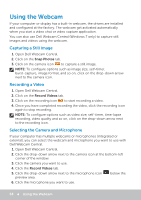Dell XPS One 2720 Me and My Dell - Page 61
USB Standards, eSATA - will not sleep
 |
View all Dell XPS One 2720 manuals
Add to My Manuals
Save this manual to your list of manuals |
Page 61 highlights
USB Standards USB 3.0 - This is also referred to as SuperSpeed USB. This port supports data transmission speed of up to 4.8 Gbps and is backward compatible with older USB standards. USB 2.0 - Referred to as Hi-Speed USB, it provides additional bandwidth for multimedia and storage applications. USB 2.0 supports data transmission speed up to 480 Mbps. USB 1.x - Legacy USB standard supporting data transfer speeds up to 11 Mbps. USB PowerShare - The USB PowerShare feature allows you to charge USB devices when the computer is powered off or is in sleep state. The icon indicates that the USB port supports PowerShare feature. NOTE: Certain USB devices may not charge when the computer is powered off or in sleep state. In such cases, turn on the computer to charge the device. NOTE: If you turn off your computer while charging a USB device, the device may stop charging. To continue charging, disconnect the device and connect it again. NOTE: On laptops, PowerShare feature stops charging the device when the laptop battery charge reaches 10%. You can configure this limit using System Setup. Debug Port - The debug port enables a user to run the USB 3.0 ports in USB 2.0 mode temporarily for troubleshooting purposes and also when operating system is reinstalled using a USB optical drive or a flash drive. eSATA eSATA is allows you to connect external storage devices, such as hard drives and optical drives, to your computer. It provides the same bandwidth as internal SATA ports. Your computer may have a standalone eSATA port or an eSATA/USB combo port. eSATA 61