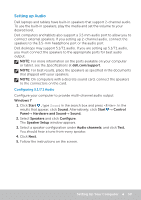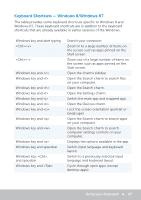Dell XPS One 2720 Me and My Dell - Page 44
Using Your Computer, Charging the Battery, Using your Keyboard, Keyboard Shortcuts
 |
View all Dell XPS One 2720 manuals
Add to My Manuals
Save this manual to your list of manuals |
Page 44 highlights
Using Your Computer Charging the Battery Connect the power adapter to your computer or tablet to charge the battery. The battery is charged while the computer or tablet is in use or turned off. The internal circuitry of the battery prevents it from overcharging. NOTE: If the battery becomes too hot due to being in a hot environment, it may not charge when you connect the power adapter. Allow the battery to cool down for it to resume charging. NOTE: For steps on improving the battery life of your computer, see Improving Battery Life. Using your Keyboard Press the keys on your physical keyboard or tap the characters on the on‑screen keyboard to type text and to perform other functions. Keyboard Shortcuts Some keys on the laptop keyboard, and some external keyboards, may perform two or more functions when pressed along with other special keys, such as . Some computers allow you to select the default behavior of the key using System Setup or using keyboard shortcuts. and up-arrow key and down-arrow key Open the Task Manager window. Toggle between display devices - main display only, duplicate, extend to both displays, and second display only. Highlight the desired icon to switch the display to that option. Increase brightness on an integrated display. Decrease brightness on the integrated display only (not on an external display). 44 Charging the Battery