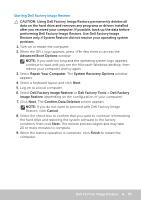Dell XPS One 2720 Me and My Dell - Page 88
Troubleshooting, Basic Troubleshooting Steps, Diagnostics, Pre-Boot System Assessment, Invoking PSA
 |
View all Dell XPS One 2720 manuals
Add to My Manuals
Save this manual to your list of manuals |
Page 88 highlights
Troubleshooting Basic Troubleshooting Steps This section lists some basic troubleshooting steps you can use to resolve common issues with your computer. • Make sure your computer is switched on and all the components are receiving power. • Make sure all the cables are firmly connected to the respective ports. • Make sure that the cables are not damaged or frayed. • Make sure that there are no bent or broken pins on the connectors. • Restart your computer and check whether the problem persists. • For internet connection issues, unplug your modem and router from the electrical outlet, wait for about 30 seconds, plug in the power cables, and try connecting again. NOTE: For more information on troubleshooting, solution to common problems, and FAQs, see dell.com/support. To contact Dell for technical support. See Contacting Dell. Diagnostics Your computer has built-in diagnostic tools to help you determine the issue with you computer. These tools may notify you of a problem using error messages, light codes, or beep codes. Pre-Boot System Assessment You can use the Pre-Boot System Assessment (PSA) to diagnose various hardware problems. The ePSA tests devices such as the system board, keyboard, display, memory, hard drive, and so on. NOTE: PSA may not be supported on all computers. Invoking PSA 1. Turn on or restart your computer. 2. Press at the Dell logo to access the Boot Menu. NOTE: If you wait too long and the operating system logo appears, continue to wait until you see the Windows desktop, then restart your computer and try again. 88 Basic Troubleshooting Steps