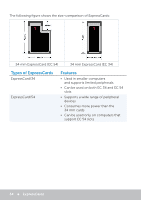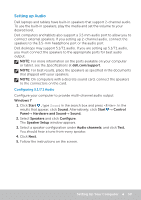Dell XPS One 2720 Me and My Dell - Page 38
Connecting to the Internet Using WWAN, In the Mobile Broadband Utility window, click
 |
View all Dell XPS One 2720 manuals
Add to My Manuals
Save this manual to your list of manuals |
Page 38 highlights
Windows 7 1. Make sure that wireless is enabled on your computer or tablet. 2. In the notification area, select . 3. Click on the network you want to connect to. 4. Enter the network key, if prompted. NOTE: You may have configured the network key while setting up the router or the router may have a default network key. For details, contact the router manufacturer. 5. Turn on/off file sharing (optional). Connecting to the Internet Using WWAN WWAN connection does not require a modem or a router to allow your laptop or tablet to connect to the internet. The WWAN card on your computer connects directly to the service provider's network, like your cell phone. If you purchased a tablet with a network service contract, the internet may already be activated. For help on setting up internet on your tablet, contact your network provider. Windows 8/Windows RT 1. Make sure that wireless is enabled on your computer or tablet. 2. Select Settings in the charms sidebar. 3. Select . 4. Click on the network you want to connect to. Windows 7 1. Click Start , type Mobile Broadband Utility in the search box and press . 2. In the Mobile Broadband Utility window, click Connect. 38 Setting Up Your Computer