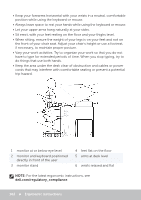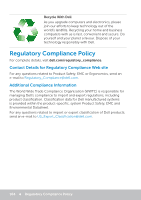Dell XPS One 2720 Me and My Dell - Page 99
Improving Battery Life, Enabling the Sleep/Standby
 |
View all Dell XPS One 2720 manuals
Add to My Manuals
Save this manual to your list of manuals |
Page 99 highlights
6. Choose what you want your computer to do when you press the power button from the drop-down menu next to When I press the power button. You may choose different option when your computer is running on battery and when it is connected to a power adapter. 7. Click Save changes. Windows 7 1. Click Start → Control Panel → Power Options. 2. Click Choose what the power buttons do. 3. Choose what you want your computer to do when you press the power button from the drop-down menu next to When I press the power button. You may choose different option when your computer is running on battery and when it is connected to a power adapter. 4. Click Save changes. Improving Battery Life The operating time of a battery, which is the time the battery can hold a charge, varies depending on how you use your laptop computer. The operating time of your battery significantly reduces if you use: • Optical drives. • Wireless communication devices, ExpressCards, media cards, or USB devices. • High-brightness display settings, 3D screen savers, or other power‑intensive programs like complex 3D graphics applications and games. You can improve the battery performance by: • Operating the computer on AC power when possible. Battery life reduces with the number of times the battery is discharged and recharged. • Configuring the power management settings using Microsoft Windows Power Options to optimize your computer's power usage (see Power Management). • Enabling the Sleep/Standby and Hibernation features of your computer. NOTE: The life of the battery decreases over time depending on how often the battery is used and the conditions under which it is used. You can configure your the battery‑charging behavior to increase the battery life. Power Management 99