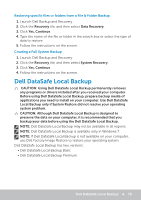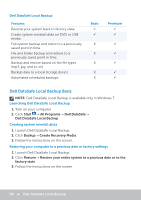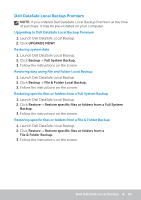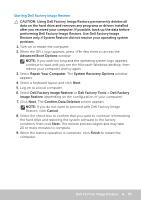Dell XPS One 2720 Me and My Dell - Page 83
Starting Dell Factory Image Restore, performing Dell Factory Image Restore. Use Dell Factory Image
 |
View all Dell XPS One 2720 manuals
Add to My Manuals
Save this manual to your list of manuals |
Page 83 highlights
Starting Dell Factory Image Restore CAUTION: Using Dell Factory Image Restore permanently deletes all data on the hard drive and removes any programs or drivers installed after you received your computer. If possible, back up the data before performing Dell Factory Image Restore. Use Dell Factory Image Restore only if System Restore did not resolve your operating system problem. 1. Turn on or restart the computer. 2. When the DELL logo appears, press few times to access the Advanced Boot Options window. NOTE: If you wait too long and the operating system logo appears, continue to wait until you see the Microsoft Windows desktop; then, reboot your computer and try again. 3. Select Repair Your Computer. The System Recovery Options window appears. 4. Select a keyboard layout and click Next. 5. Log on to a local computer. 6. Select Dell Factory Image Restore or Dell Factory Tools→ Dell Factory Image Restore (depending on the configuration of your computer). 7. Click Next. The Confirm Data Deletion screen appears. NOTE: If you do not want to proceed with Dell Factory Image Restore, click Cancel. 8. Select the check box to confirm that you want to continue reformatting the hard drive and restoring the system software to the factory condition, then click Next. The restore process begins and may take 20 or more minutes to complete. 9. When the restore operation is complete, click Finish to restart the computer. Dell Factory Image Restore 83