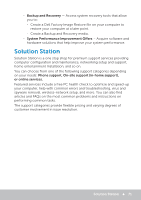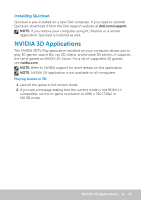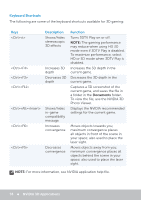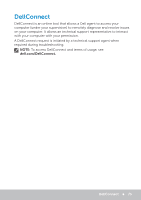Dell XPS One 2720 Me and My Dell - Page 70
My Dell, Downloading or Upgrading My Dell, Accessing My Dell:, PC Checkup - operator manual
 |
View all Dell XPS One 2720 manuals
Add to My Manuals
Save this manual to your list of manuals |
Page 70 highlights
My Dell My Dell is a one-stop control panel for system tools and diagnostics. You can use My Dell to find your computer's Service Tag, Express Service Code, system information, warranty status, and so on. It provides access to online tools, Dell technical support links, Dell customer support channels, device manager, network connections, system alerts, performance improvement tips, and links to other Dell tools and diagnostic services. Downloading or Upgrading My Dell To download or upgrade to the latest version of My Dell, go to dell.com/support. NOTE: It is recommended to download the software from the Internet when prompted during the installation of My Dell. Accessing My Dell: Windows 8 - Tap or click the My Dell icon on the Start screen. Windows 7 - Click Start → All Programs→ Dell→ My Dell→ My Dell. PC Checkup Use PC Checkup to check your hard‑drive usage, run hardware diagnostics, and track the changes made to your computer. • Drive Space Manager - Manage your hard drive using a visual representation of the space consumed by each type of file. • Performance and Configuration History - Monitor system events and changes over time. This utility displays all hardware scans, tests, system changes, critical events, and restoration points of the system. -- Detailed System Information - View detailed information about your hardware and operating system configurations; access copies of your service contracts, warranty information, and warranty renewal options. -- Get Help - View Dell Technical Support options, Customer Support, Tours and Training, Online Tools, Owner's Manual, Warranty Information, FAQs, and so on. 70 My Dell