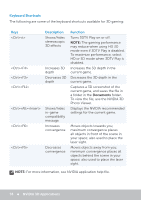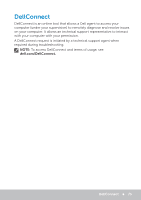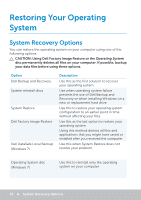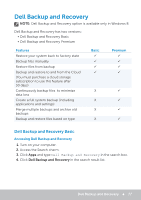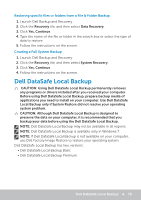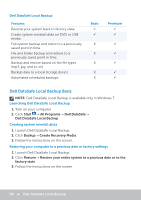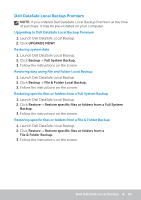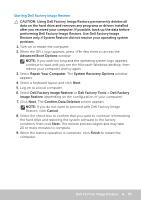Dell XPS One 2720 Me and My Dell - Page 79
Restoring specific files or folders from a File & Folder Backup, Creating a Full System Backup, Dell
 |
View all Dell XPS One 2720 manuals
Add to My Manuals
Save this manual to your list of manuals |
Page 79 highlights
Restoring specific files or folders from a File & Folder Backup 1. Launch Dell Backup and Recovery. 2. Click the Recovery tile, and then select Data Recovery. 3. Click Yes, Continue. 4. Type the name of the file or folder in the search box or select the type of data to restore. 5. Follow the instructions on the screen. Creating a Full System Backup 1. Launch Dell Backup and Recovery. 2. Click the Recovery tile, and then select System Recovery. 3. Click Yes, Continue. 4. Follow the instructions on the screen. Dell DataSafe Local Backup CAUTION: Using Dell DataSafe Local Backup permanently removes any programs or drivers installed after you received your computer. Before using Dell DataSafe Local Backup, prepare backup media of applications you need to install on your computer. Use Dell DataSafe Local Backup only if System Restore did not resolve your operating system problem. CAUTION: Although Dell DataSafe Local Backup is designed to preserve the data on your computer, it is recommended that you backup your data before using the Dell DataSafe Local Backup. NOTE: Dell DataSafe Local Backup may not be available in all regions. NOTE: Dell DataSafe Local Backup is available only in Windows 7. NOTE: If Dell DataSafe Local Backup is not available on your computer, use Dell Factory Image Restore to restore your operating system. Dell DataSafe Local Backup has two versions: • Dell DataSafe Local Backup Basic • Dell DataSafe Local Backup Premium Dell DataSafe Local Backup 79