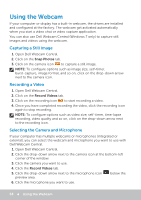Dell XPS One 2720 Me and My Dell - Page 55
Zoom, Dwell, Flick, flip through content in the active window like
 |
View all Dell XPS One 2720 manuals
Add to My Manuals
Save this manual to your list of manuals |
Page 55 highlights
Zoom Place two fingers on the touchscreen and then move them apart to zoom‑in. Place two fingers on the touchscreen and then bring them closer to zoom‑out. Dwell Touch and hold the item on the screen to open the context menu. Flick Move a finger quickly in the desired direction to flip through content in the active window like pages in a book. Flick also works vertically when navigating content such as images or songs in a play‑list. Using Your Touchscreen 55

Using Your Touchscreen
55
Zoom
Place two fingers on the touchscreen and then
move them apart to zoom‑in.
Place two fingers on the touchscreen and then
bring them closer to zoom‑out.
Dwell
Touch and hold the item on the screen to open
the context menu.
Flick
Move a finger quickly in the desired direction to
flip through content in the active window like
pages in a book.
Flick also works vertically when navigating
content such as images or songs in a play‑list.