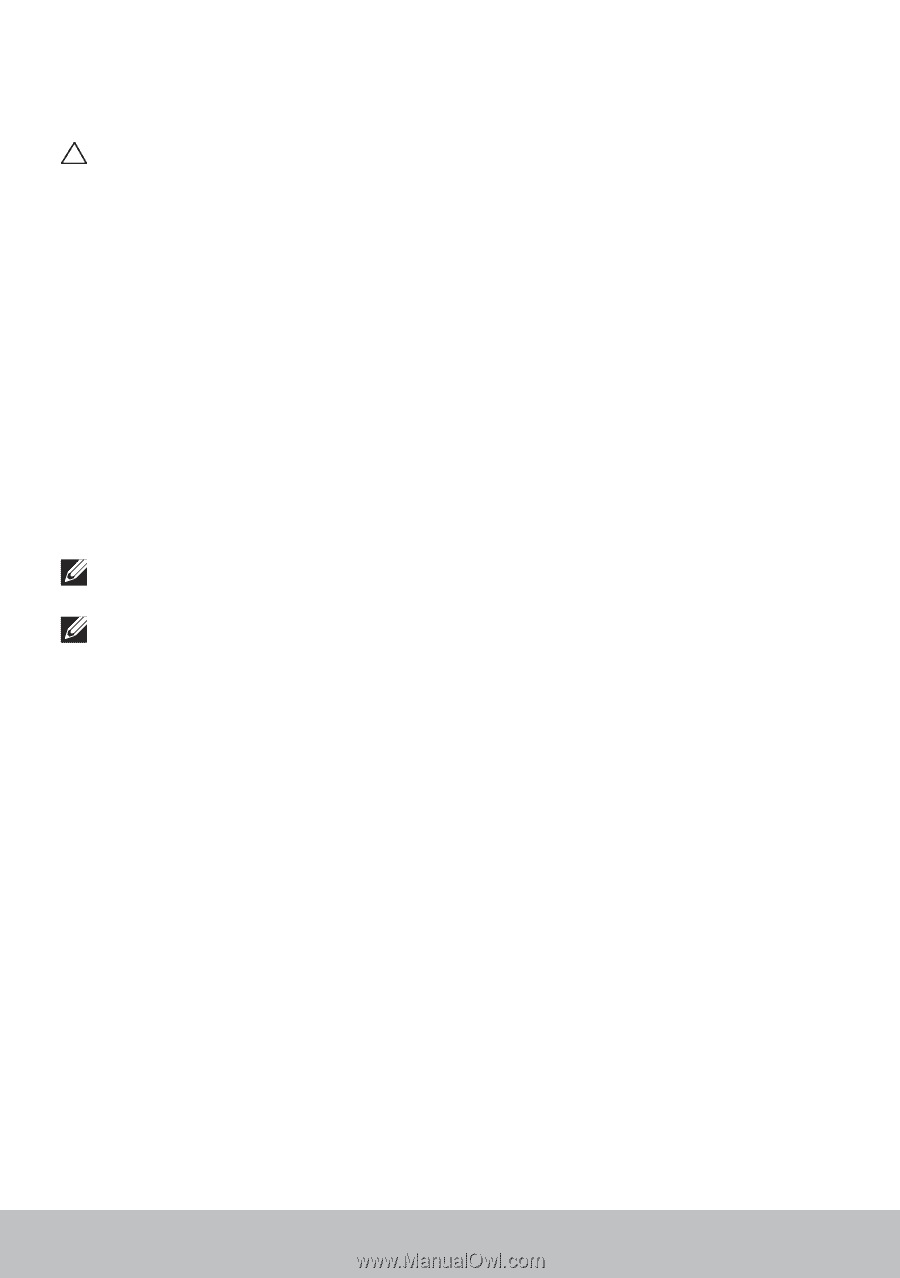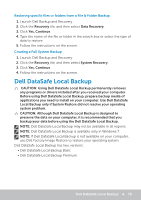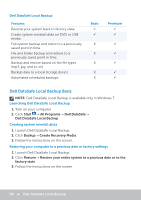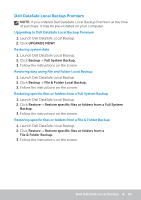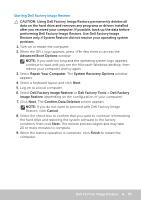Dell XPS One 2720 Me and My Dell - Page 84
System Restore, Windows 8, Using System Restore, Undoing the Last System Restore
 |
View all Dell XPS One 2720 manuals
Add to My Manuals
Save this manual to your list of manuals |
Page 84 highlights
System Restore CAUTION: Backup data files regularly. System Restore does not monitor or recover your data files. System Restore is a Microsoft Windows tool that helps you undo software changes to your computer without affecting your personal files like documents, photos, emails, and so on. Every time you install a software or device driver, your computer updates Windows system files to support the new software or device. Sometimes, this may cause some unexpected errors. System Restore helps you restore the Windows system files to the state prior to the installation of the software or device driver. System restore creates and saves restore points at regular intervals. You use these restore points (or create your own restore points) to restore your computer's system files to an earlier state. Use system restore if changes to software, drivers or other system settings have left your computer in an undesirable operating state. NOTE: If newly installed hardware may be a cause, remove or disconnect the hardware and try a system restore. NOTE: System restore does not backup your personal files and hence it cannot recover your personal files that are deleted or damaged. Windows 8 Using System Restore 1. Open the Search charm and click Settings. 2. Click Recovery and click Open System Restore. 3. Follow the instructions on the screen. Undoing the Last System Restore 1. Switch to the traditional Windows desktop. 2. Open the Settings charm. 3. Click Control Panel. 4. Click System and Security and click Action Center. 5. At the lower-right corner of Action Center window, click Recovery. 6. Click Open System Restore and follow the instructions on the screen to undo the last system restore. 84 System Restore