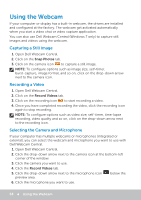Dell XPS One 2720 Me and My Dell - Page 54
Quick Launch, Using Your Touchscreen, Touchscreen Gestures
 |
View all Dell XPS One 2720 manuals
Add to My Manuals
Save this manual to your list of manuals |
Page 54 highlights
Quick Launch Allows you to open your favorite applications. Tap three fingers on the touchpad to launch the pre‑configured application. NOTE: Use the touchpad configuration tool to choose the application to be launched. Using Your Touchscreen NOTE: Avoid using the touchscreen in dusty, hot, or humid environments. NOTE: Sudden change in temperature may cause condensation on the inner surface of the screen. This does not affect normal usage and disappears after the computer is kept on for at least 48 hours. If your computer or tablet has a touchscreen display, you can touch the screen to interact with the items instead of using a mouse or a keyboard. Some of the basic tasks that you can perform using a touchscreen are open files, folder, and apps, zoom‑in, zoom‑out, scroll, rotate images, and so on. You can perform the tasks that you would normally perform using a mouse, such as open files, folders, and applications, scroll using the scroll bar, close and minimize windows using the buttons on the window, and so on. You can also use the on‑screen keyboard using the touchscreen. Touchscreen Gestures Touchscreen gestures enhance the usability of a touchscreen by allowing you to perform tasks like zoom, scroll, rotate, and so on, by sliding or flicking your finger on the display. NOTE: Some of these gestures are application-specific and may not work in all applications. 54 Using Your Touchscreen