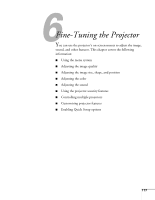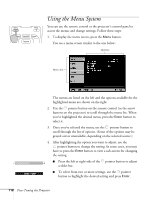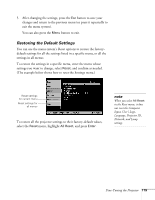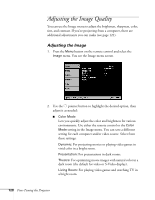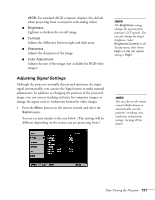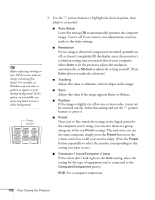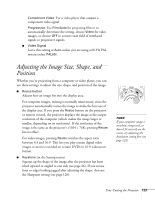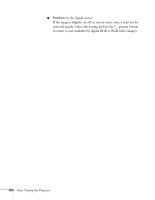Epson 835p User Manual - Page 119
Restoring the Default Settings, and confirm as needed.
 |
UPC - 010343851160
View all Epson 835p manuals
Add to My Manuals
Save this manual to your list of manuals |
Page 119 highlights
5. After changing the settings, press the Esc button to save your changes and return to the previous menu (or press it repeatedly to exit the menu system). You can also press the Menu button to exit. Restoring the Default Settings You can use the menu system's Reset options to restore the factorydefault settings for all the settings listed in a specific menu, or all the settings in all menus. To restore the settings in a specific menu, enter the menu whose settings you want to change, select Reset, and confirm as needed. (The example below shows how to reset the Settings menu.) Reset settings for current menu Reset settings for all menus To restore all the projector settings to their factory-default values, select the Reset menu, highlight All Reset, and press Enter. note When you select All Reset in the Reset menu, it does not reset the Computer Input, User's Logo, Language, Projector ID, Network, and Lamp settings. Fine-Tuning the Projector 119