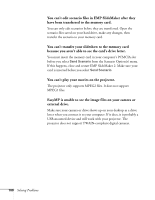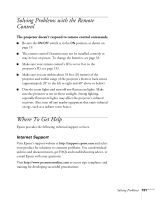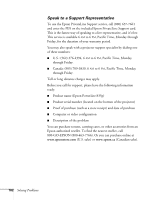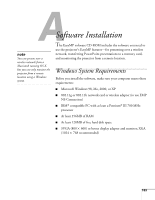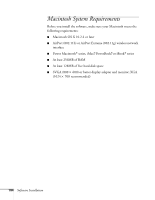Epson 835p User Manual - Page 179
file window., An image displayed with EasyMP appears distorted.
 |
UPC - 010343851160
View all Epson 835p manuals
Add to My Manuals
Save this manual to your list of manuals |
Page 179 highlights
■ If you're using Access Point mode and you're connecting to the wrong network, you may be experiencing signal interference from another network. Try resetting your access point or base station, then restart NS Connection. ■ If you're using AirPort, the projector's ESSID should match the AirPort network name, not the name of the AirPort base station. To check the network name, start the AirPort Admin utility, select your base station, and click Configure. Then click Show All Settings. The network name appears on the AirPort tab. ■ If you're prompted for a password when you connect, enter the WEP encryption key (if you're using WEP encryption). ■ Try connecting using IP Connect Mode; see page 89. An image displayed with EasyMP appears distorted. Because of their resolution, some JPEG images cannot be displayed correctly. Some JPEG files from digital cameras cannot be previewed. Files with a high compression ratio may appear blurry. In EMP SlideMaker 2, PowerPoint files don't appear in the file window. EMP SlideMaker 2 does not support PowerPoint 95. Files created in this version of PowerPoint must be opened and resaved in PowerPoint 97 or later. In EMP SlideMaker 2, your PowerPoint files don't display thumbnails and can't be pasted into scenarios. If you use PowerPoint 97, make sure the MS Office JPEG converter has been installed. Run the Office 97 installer, display the Converts and Filters option, and install the JPEG filter. Also, make sure PowerPoint is installed on the computer you're using to build the scenario. Your PowerPoint movie file does not play back. Movies files inside a PowerPoint file cannot be played on the scenario. Solving Problems 179