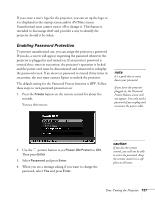Epson 835p User Manual - Page 132
Controlling Multiple Projectors, Setting the Projector ID
 |
UPC - 010343851160
View all Epson 835p manuals
Add to My Manuals
Save this manual to your list of manuals |
Page 132 highlights
note By default, the remote control's ID is set to zero, which allows it to control any projector. If you want to control multiple projectors simultaneously, and you don't want to switch between them (each projector would need its own screen), you can leave the remote control's ID set to zero. Controlling Multiple Projectors If you're using more than one projector for your presentation, you can switch between them using a single remote control. To do this, you need to set a different ID for each projector. During the presentation, you can change the remote control's ID to match that of the projector you want to use. Setting the Projector ID The projector's default ID is 1. Follow these steps to change it: 1. Press the Menu button on the remote control. You see the projector's menu screen. 2. Select the Extended menu and press Enter. 3. Highlight Projector ID and press Enter. 4. Choose an ID value for the projector and press Enter. 5. When you're done, press Esc to exit the menu system. 132 Fine-Tuning the Projector