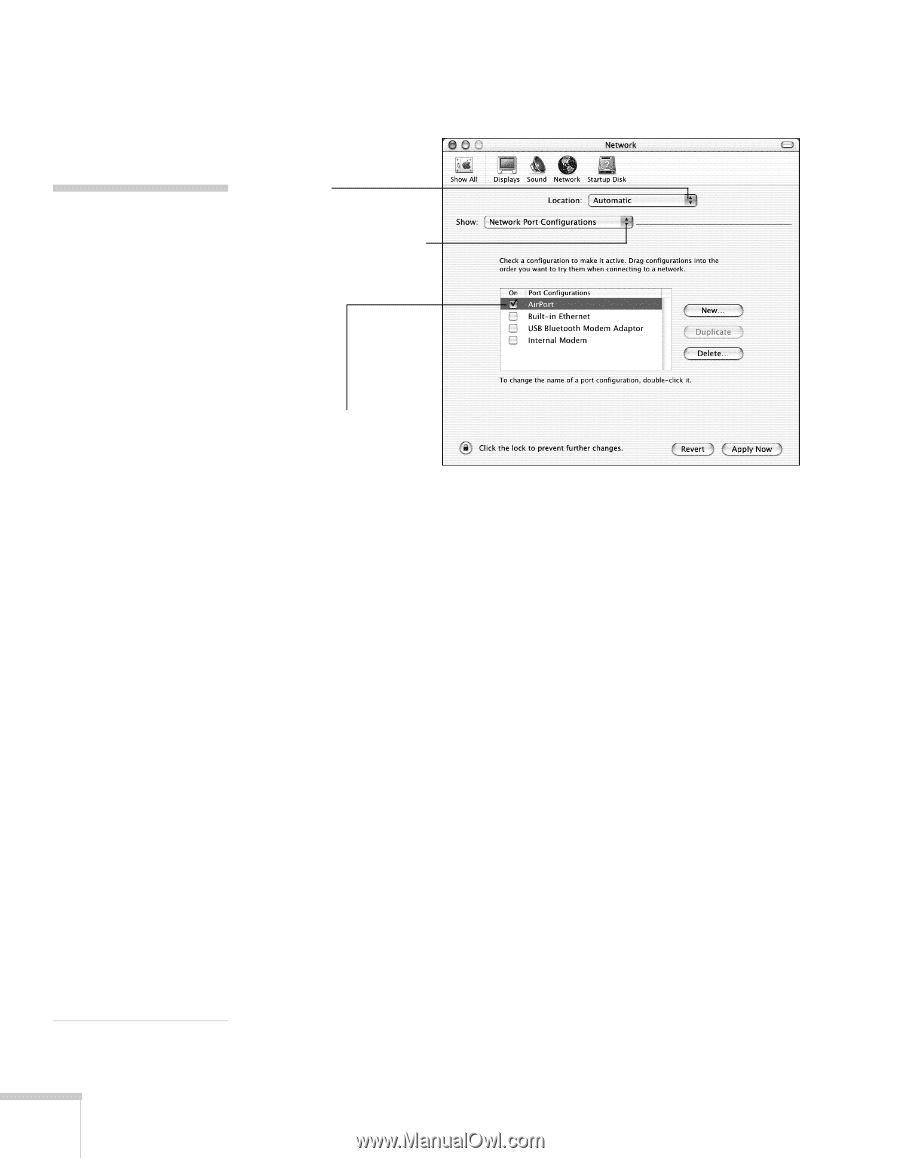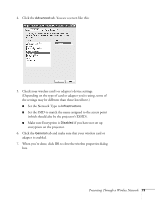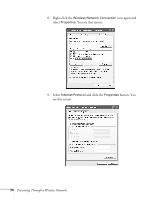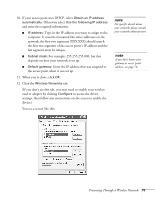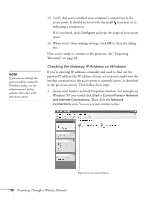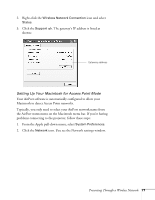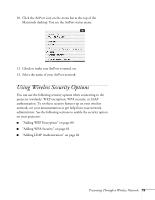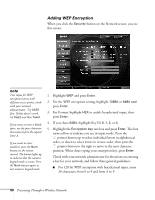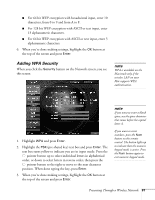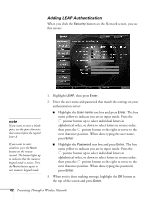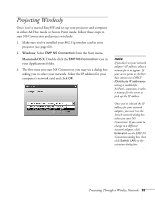Epson 835p User Manual - Page 78
Under Port Configurations, select, On the AirPort tab, make sure your AirPort network name
 |
UPC - 010343851160
View all Epson 835p manuals
Add to My Manuals
Save this manual to your list of manuals |
Page 78 highlights
3. Make sure Location is set to Automatic. note If you don't need the other network ports, disable them by deselecting their checkboxes. If more than one network port is enabled, the projector software warns you to turn off AirPort when you first connect the projector. Disregard this message. Your AirPort network and base station names may be different. To check or change your AirPort network name, start the AirPort Admin utility, select your base station, and click Configure. Click Show All Settings, then make any changes you want on the AirPort tab. If you're connecting to your projector in static IP mode, deselect the Distribute IP addresses checkbox. Make sure your projector's gateway address is identical to the base station's IP address, and the first three segments of the projector's IP address are identical to the first three segments of the base station's IP address. Select Automatic Select Network Port Configurations then select AirPort 4. Select Network Port Configurations in the Show pull-down menu. 5. Under Port Configurations, select AirPort. 6. Click Apply Now. Then close the window. 7. Start the AirPort Admin utility. Select your base station, then click Configure. 8. On the AirPort tab, make sure your AirPort network name matches your projector's ESSID. If not, enter the projector's ESSID in the AirPort Network text box and click Update. 9. If you turned DHCP on in your projector's advanced menu, click the Network tab and make sure the Distribute IP addresses checkbox is selected. If you need to select it, click Update. 78 Presenting Through a Wireless Network