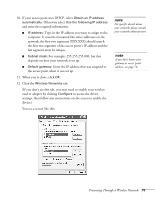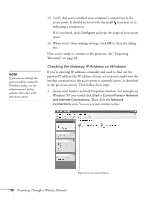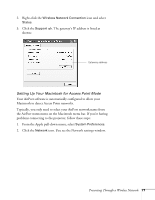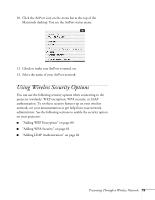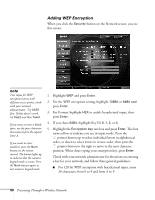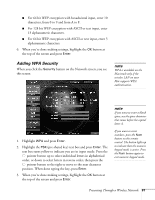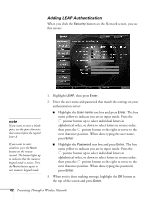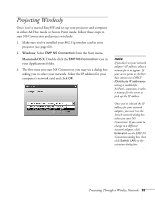Epson 835p User Manual - Page 80
Adding WEP Encryption, For Format, highlight
 |
UPC - 010343851160
View all Epson 835p manuals
Add to My Manuals
Save this manual to your list of manuals |
Page 80 highlights
Adding WEP Encryption When you click the Security button on the Network screen, you see this screen: note Text input for WEP encryption varies with different access points; check with your network administrator. Try ASCII first. If that doesn't work, try Text2 and then Text3. If you want to enter a blank space, use the space character that comes before the capital letter A. If you want to enter numbers, press the Num button on the remote control. The button lights up to indicate that the numeric keypad mode is active. Press the Num button again to exit numeric keypad mode. 1. Highlight WEP and press Enter. 2. For the WEP encryption setting, highlight 128Bit or 64Bit and press Enter. 3. For Format, highlight HEX to enable hexadecimal input, then press Enter. 4. If you chose 64Bit, highlight Key ID 0, 1, 2, or 3. 5. Highlight the Encryption key text box and press Enter. The box turns yellow to indicate you are in input mode. Press the pointer button up to select individual letters in alphabetical order, or down to select letters in reverse order; then press the pointer button to the right to move to the next character position. When done typing your encryption key, press Enter. Check with your network administrator for directions on entering a key for your network, and follow these general guidelines: ■ For 128 bit WEP encryption with hexadecimal input, enter 26 characters, from 0 to 9 and from A to F. 80 Presenting Through a Wireless Network