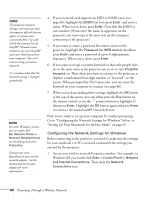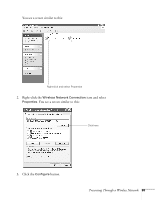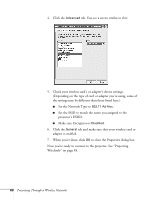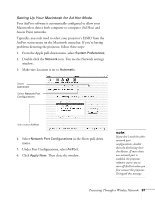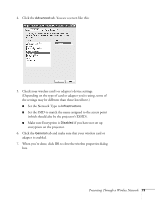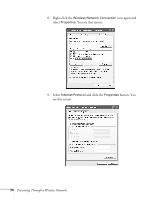Epson 835p User Manual - Page 69
input mode. Press the, The text box turns yellow to indicate you are
 |
UPC - 010343851160
View all Epson 835p manuals
Add to My Manuals
Save this manual to your list of manuals |
Page 69 highlights
You see the following screen: Access point mode Make sure Access point mode is selected, as shown above. If not, use the pointer button on the remote control to highlight the checkbox next to Access point mode, then press Enter to select it. 4. Make sure the projector has a unique name so you can identify it when connecting to it from your computer. If you need to rename it, highlight the Projector Name text box and press Enter. The text box turns yellow to indicate you are in input mode. Press the pointer button up to select individual letters in alphabetical order, or down to select letters in reverse order; then press the pointer button to the right to move to the next character position. When you're done typing the new name, press Enter. note If you want to enter a blank space, use the space character that comes before the capital letter A. If you want to enter numbers, press the Num button on the remote control. The button lights up to indicate that the numeric keypad mode is active. Press the Num button again to exit numeric keypad mode. Presenting Through a Wireless Network 69