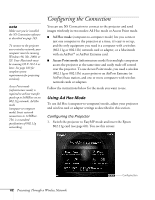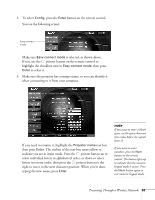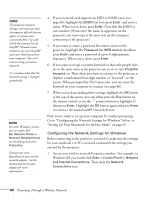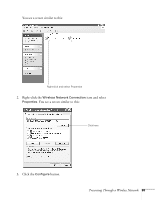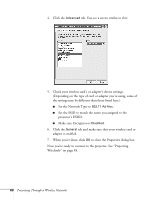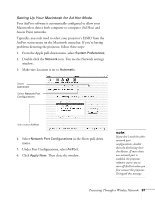Epson 835p User Manual - Page 67
Setting Up Your Macintosh for Ad Hoc Mode, Under Port Configurations, select
 |
UPC - 010343851160
View all Epson 835p manuals
Add to My Manuals
Save this manual to your list of manuals |
Page 67 highlights
Setting Up Your Macintosh for Ad Hoc Mode Your AirPort software is automatically configured to allow your Macintosh to detect both computer-to-computer (Ad Hoc) and Access Point networks. Typically, you only need to select your projector's ESSID from the AirPort status menu on the Macintosh menu bar. If you're having problems detecting the projector, follow these steps: 1. From the Apple pull-down menu, select System Preferences. 2. Double-click the Network icon. You see the Network settings window. 3. Make sure Location is set to Automatic. Select Automatic Select Network Port Configurations then select AirPort 4. Select Network Port Configurations in the Show pull-down menu. 5. Under Port Configurations, select AirPort. 6. Click Apply Now. Then close the window. note: If you don't need the other network port configurations, disable them by deselecting their checkboxes. If more than one network port is enabled, the projector software warns you to turn off AirPort when you first connect the projector. Disregard this message. Presenting Through a Wireless Network 67