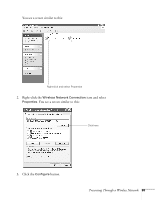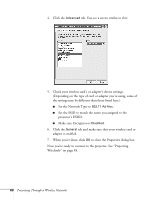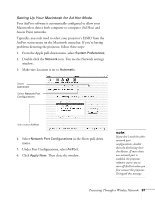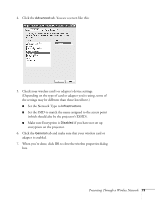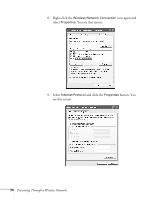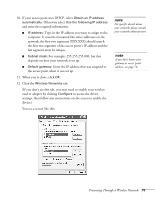Epson 835p User Manual - Page 70
screen. When prompted by NS Connection, you can enter
 |
UPC - 010343851160
View all Epson 835p manuals
Add to My Manuals
Save this manual to your list of manuals |
Page 70 highlights
note The projector keyword changes each time you turn the projector off and then on again, or remove and reinsert the 802.11g card. Check the keyword on the EasyMP Network screen whenever you start EasyMP, and enter that keyword on your computer. You can't connect using a previous keyword. note For specific details about your network, please consult your network administrator. If you don't know your gateway or access point address, see page 76. If you're using AirPort, start the AirPort Admin utility, select your base station and click Configure. Then click the Network tab to see your base station's IP address. 5. To enable your computer to find the projector on the network, you need to enter an ESSID, which is the SSID name of your access point or the name of your AirPort network. (The name of your AirPort network may be different from that of your AirPort base station; select your base station in the AirPort Admin utility and click Configure to check the name of your network.) Highlight the ESSID text box, press Enter, and enter a name. When you're done, press Enter. Note that the ESSID is case-sensitive (if you enter the name in uppercase on the projector, you must type it the same way on the computer connecting to the projector). 6. If you want to create a password for remote access to the projector, highlight the Password for WEB control text box and press Enter, and enter a password of up to 8 alphanumeric characters. When you're done, press Enter. 7. If you want to set up a security keyword so that only people who are in the same room as the projector can access it, turn Projector keyword on. Then when you want to connect to the projector, it displays a randomized four-digit number or "keyword" on the screen. When prompted by NS Connection, you can enter the keyword on your computer to connect (see page 86). 8. If your access point assigns IP addresses automatically, turn on DHCP. Otherwise, turn off DHCP and enter the following information manually: ■ IP address: Type in the IP address you want to assign to the projector. It must be formatted like other addresses on the network; the first two segments (XXX.XXX) should match the first two segments of the IP address for your access point or AirPort base station. The last segment should be unique. ■ Subnet mask: For example: 255.255.255.000, but this depends on how your network is set up. ■ Gateway address: Enter the IP address that was assigned to the access point or AirPort base station when it was set up. 70 Presenting Through a Wireless Network