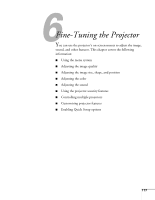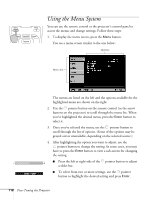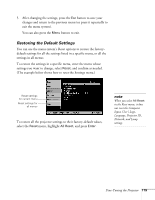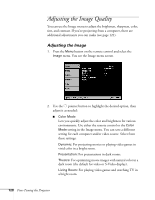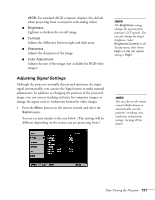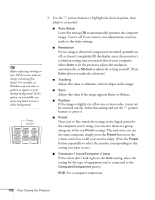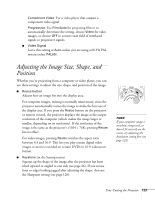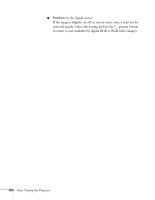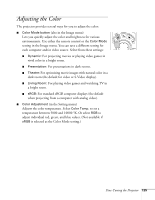Epson 835p User Manual - Page 120
Adjusting the Image Quality, Adjusting the Image
 |
UPC - 010343851160
View all Epson 835p manuals
Add to My Manuals
Save this manual to your list of manuals |
Page 120 highlights
Adjusting the Image Quality You can use the Image menu to adjust the brightness, sharpness, color, tint, and contrast. If you're projecting from a computer, there are additional adjustments you can make (see page 121). Adjusting the Image 1. Press the Menu button on the remote control and select the Image menu. You see the Image menu screen. 2. Use the pointer button to highlight the desired option, then adjust it as needed: ■ Color Mode Lets you quickly adjust the color and brightness for various environments. Use either the remote control or the Color Mode setting in the Image menu. You can save a different setting for each computer and/or video source. Select from these settings: Dynamic: For projecting movies or playing video games in vivid color in a bright room. Presentation: For presentations in dark rooms. Theatre: For optimizing movie images with natural color in a dark room (the default for video or S-Video display). Living Room: For playing video games and watching TV in a bright room. 120 Fine-Tuning the Projector