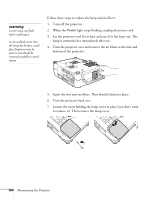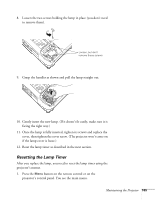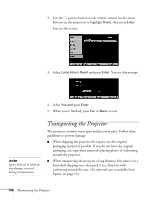Epson 835p User Manual - Page 169
Checking Projector Status, What To Do When the Lights Flash
 |
UPC - 010343851160
View all Epson 835p manuals
Add to My Manuals
Save this manual to your list of manuals |
Page 169 highlights
Checking Projector Status If your projector isn't working correctly, first turn it off, wait for it to cool (the Power light stops flashing orange), and unplug it. Then plug the power cord back in and turn on the projector. If this doesn't solve the problem, check the lights on top of the projector. What To Do When the Lights Flash The lights on top of the projector indicate the projector's status. Power light Lamp light Temperature light Refer to the following table for a complete description of the projector's status lights: Status lights Light Status Orange Flashing green Description The projector is in Sleep Mode. You can unplug it or press the P Power button to turn it on. The projector is warming up. Wait for the image to appear. Green The projector is operating normally. Flashing orange The projector is cooling down. You can't turn it back on (and you should not unplug it) until the light stops flashing and remains orange. Flashing red There is a problem with the fan or temperature sensor. Stop using the projector, disconnect the power cable, and contact Epson. Solving Problems 169