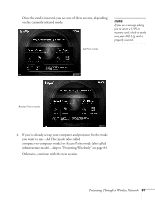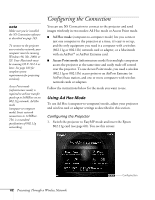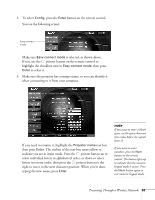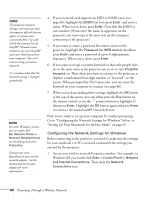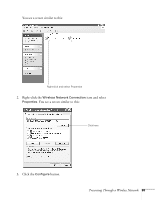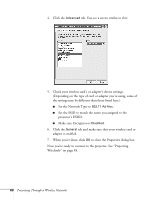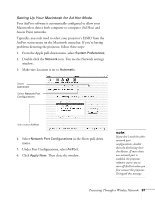Epson 835p User Manual - Page 66
Set the Network Type to, Make sure Encryption is
 |
UPC - 010343851160
View all Epson 835p manuals
Add to My Manuals
Save this manual to your list of manuals |
Page 66 highlights
4. Click the Advanced tab. You see a screen similar to this: 5. Check your wireless card's or adapter's device settings. (Depending on the type of card or adapter you're using, some of the settings may be different than those listed here.) ■ Set the Network Type to 802.11 Ad Hoc. ■ Set the SSID to match the name you assigned to the projector's ESSID. ■ Make sure Encryption is Disabled. 6. Click the General tab and make sure that your wireless card or adapter is enabled. 7. When you're done, click OK to close the Properties dialog box. Now you're ready to connect to the projector. See "Projecting Wirelessly" on page 83. 66 Presenting Through a Wireless Network

66
Presenting Through a Wireless Network
4.
Click the
Advanced
tab. You see a screen similar to this:
5.
Check your wireless card’s or adapter’s device settings.
(Depending on the type of card or adapter you’re using, some of
the settings may be different than those listed here.)
■
Set the Network Type to
802.11 Ad Hoc
.
■
Set the SSID to match the name you assigned to the
projector’s ESSID.
■
Make sure Encryption is
Disabled
.
6.
Click the
General
tab and make sure that your wireless card or
adapter is enabled.
7.
When you’re done, click
OK
to close the Properties dialog box.
Now you’re ready to connect to the projector. See “Projecting
Wirelessly” on page 83.