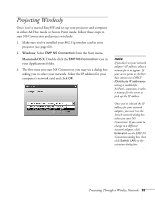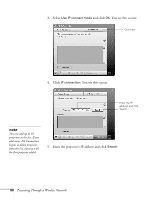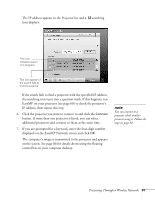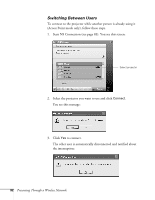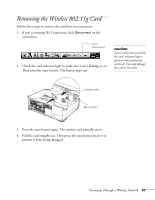Epson 835p User Manual - Page 88
the default when projecting from a computer with analog video, for computer displays
 |
UPC - 010343851160
View all Epson 835p manuals
Add to My Manuals
Save this manual to your list of manuals |
Page 88 highlights
If you're using more than one projector, you can use the Projector drop-down menu to select the projector on which you want to make any of the following changes: ■ Brightness Increase or decrease brightness. ■ Keystone Click + to narrow the top edge of the screen, or - to narrow the bottom edge (this option functions like the Sync buttons on the projector's control panel). ■ Contrast Increase or decrease image contrast. ■ Color Mode Lets you select from five preset modes to adjust the color and brightness for specific environments: sRGB for computer displays (the default when projecting from a computer with analog video), Dynamic for presentations in bright rooms, Presentation for presentations in dark rooms, Theatre for optimizing movie images (the default for video display), and Living Room for video games. When you're done, click the arrow in the upper right corner to close the submenu. 88 Presenting Through a Wireless Network