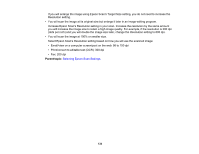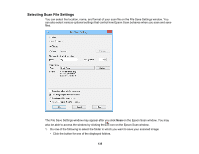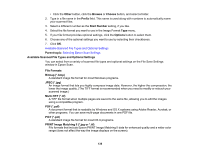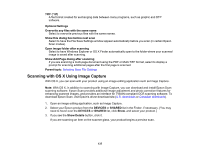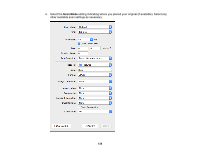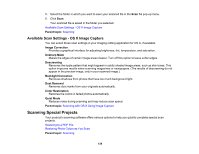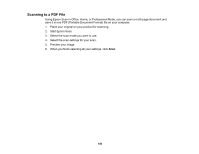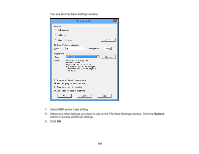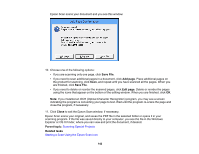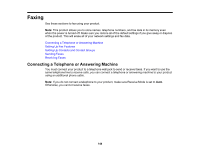Epson ET-4550 User Manual - Page 139
Available Scan Settings - OS X Image Capture, Scanning Special Projects
 |
View all Epson ET-4550 manuals
Add to My Manuals
Save this manual to your list of manuals |
Page 139 highlights
5. Select the folder in which you want to save your scanned file in the Scan To pop-up menu. 6. Click Scan. Your scanned file is saved in the folder you selected. Available Scan Settings - OS X Image Capture Parent topic: Scanning Available Scan Settings - OS X Image Capture You can select these scan settings in your imaging editing application for OS X, if available. Image Correction Provides a graphical interface for adjusting brightness, tint, temperature, and saturation. Unsharp Mask Makes the edges of certain image areas clearer. Turn off this option to leave softer edges. Descreening Removes the ripple pattern that might appear in subtly shaded image areas, such as skin tones. This option improves results when scanning magazines or newspapers. (The results of descreening do not appear in the preview image, only in your scanned image.) Backlight Correction Removes shadows from photos that have too much background light. Dust Removal Removes dust marks from your originals automatically. Color Restoration Restores the colors in faded photos automatically. Quiet Mode Reduces noise during scanning and may reduce scan speed. Parent topic: Scanning with OS X Using Image Capture Scanning Special Projects Your product's scanning software offers various options to help you quickly complete special scan projects. Scanning to a PDF File Restoring Photo Colors as You Scan Parent topic: Scanning 139