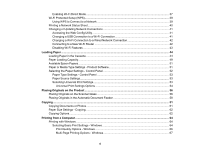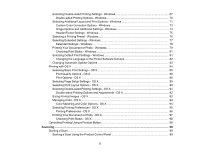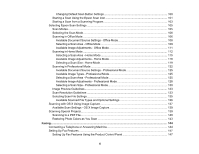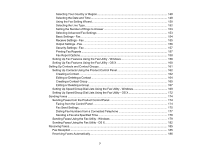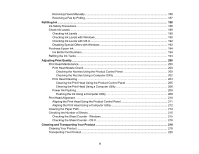Contents
ET-4550 User's Guide
................................................................................................................................
13
Your Ink Tank System
...............................................................................................................................
14
Product Basics
..........................................................................................................................................
15
Using the Control Panel
.....................................................................................................................
15
Control Panel Buttons and Lights
..................................................................................................
15
Status Icons
..............................................................................................................................
16
Entering Characters on the LCD Screen
.......................................................................................
17
Changing LCD Screen Language
..................................................................................................
17
Turning Off Control Panel Sounds
.................................................................................................
18
Adjusting the Screen Contrast
.......................................................................................................
18
Product Parts Locations
.....................................................................................................................
19
Product Parts - Top and Front
.......................................................................................................
20
Product Parts - Inside
....................................................................................................................
23
Product Parts - Back
......................................................................................................................
24
Using Eco Mode and Other Power Saving Settings
...........................................................................
24
Changing the Eco Settings
............................................................................................................
25
Changing the Sleep Timer Settings
...............................................................................................
25
Changing the Power Off Timer Settings
........................................................................................
26
Epson Connect Solutions for Smartphones, Tablets, and More
.........................................................
27
Using Epson Email Print
...............................................................................................................
27
Using the Epson iPrint Mobile App
................................................................................................
28
Using Epson Remote Print
...........................................................................................................
28
Using Epson Scan to Cloud
...........................................................................................................
29
Using AirPrint
....................................................................................................................................
29
Using Google Cloud Print
...................................................................................................................
30
Setting Up Google Cloud Print on a Chromebook
.........................................................................
31
Wi-Fi or Wired Networking
........................................................................................................................
33
Wi-Fi Infrastructure Mode Setup
.........................................................................................................
33
Selecting Wireless Network Settings From the Control Panel
.......................................................
34
Wi-Fi Direct Mode Setup
....................................................................................................................
36
3