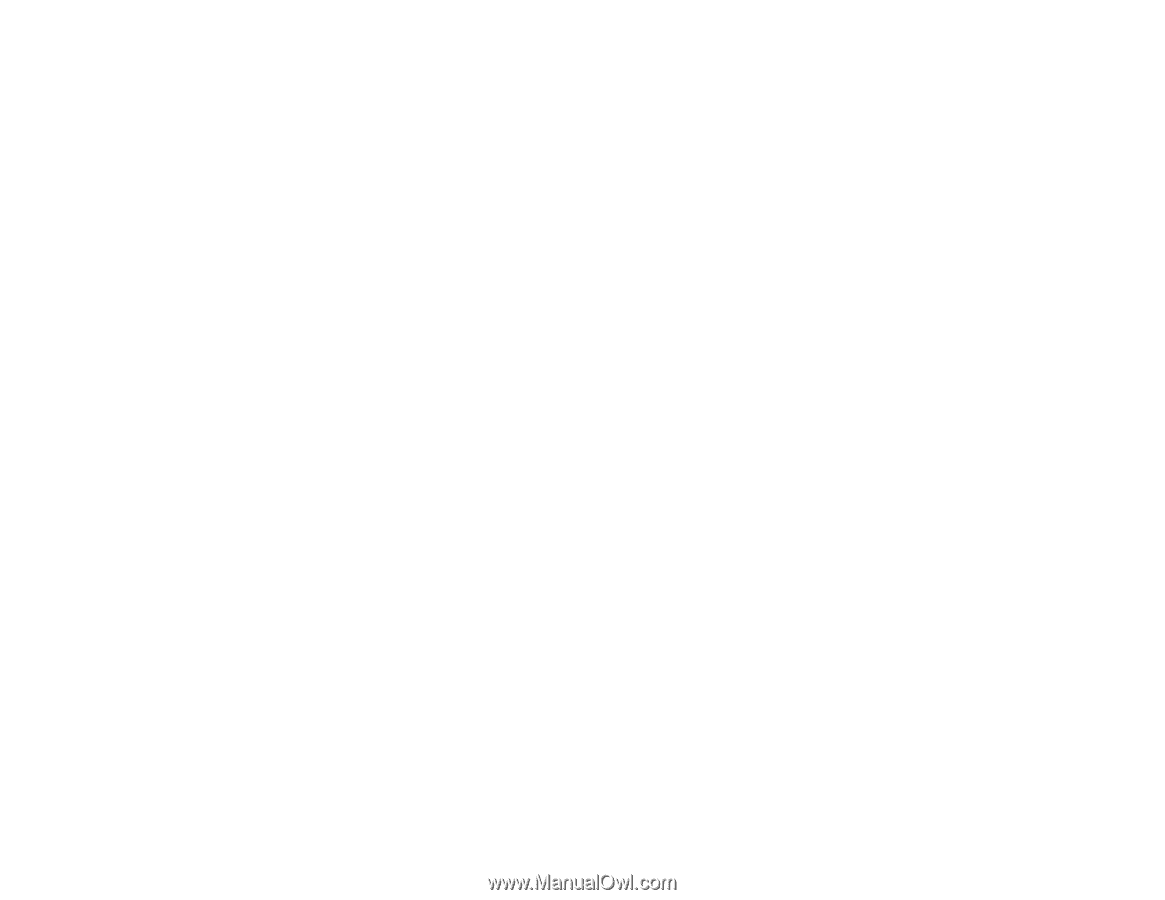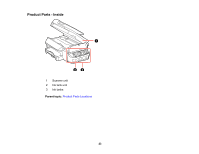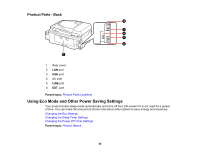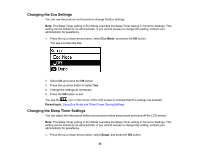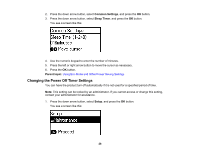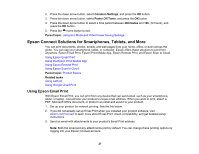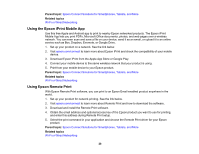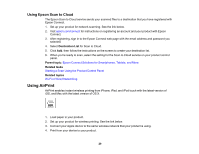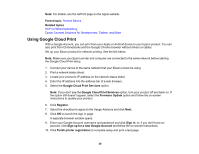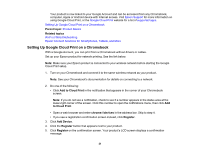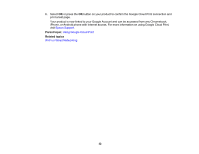Epson ET-4550 User Manual - Page 28
Using the Epson iPrint Mobile App, Using Epson Remote Print, Epson Connect Solutions for Smartphones - driver
 |
View all Epson ET-4550 manuals
Add to My Manuals
Save this manual to your list of manuals |
Page 28 highlights
Parent topic: Epson Connect Solutions for Smartphones, Tablets, and More Related topics Wi-Fi or Wired Networking Using the Epson iPrint Mobile App Use this free Apple and Android app to print to nearby Epson networked products. The Epson iPrint Mobile App lets you print PDFs, Microsoft Office documents, photos, and web pages over a wireless network. You can even scan and save a file on your device, send it as an email, or upload it to an online service such as Box, Dropbox, Evernote, or Google Drive. 1. Set up your product on a network. See the link below. 2. Visit epson.com/connect to learn more about Epson iPrint and check the compatibility of your mobile device. 3. Download Epson iPrint from the Apple App Store or Google Play. 4. Connect your mobile device to the same wireless network that your product is using. 5. Print from your mobile device to your Epson product. Parent topic: Epson Connect Solutions for Smartphones, Tablets, and More Related topics Wi-Fi or Wired Networking Using Epson Remote Print With Epson Remote Print software, you can print to an Epson Email-enabled product anywhere in the world. 1. Set up your product for network printing. See the link below. 2. Visit epson.com/connect to learn more about Remote Print and how to download the software. 3. Download and install the Remote Print software. 4. Obtain the email address and optional access key of the Epson product you want to use for printing, and enter this address during Remote Print setup. 5. Select the print command in your application and choose the Remote Print driver for your Epson product. Parent topic: Epson Connect Solutions for Smartphones, Tablets, and More Related topics Wi-Fi or Wired Networking 28