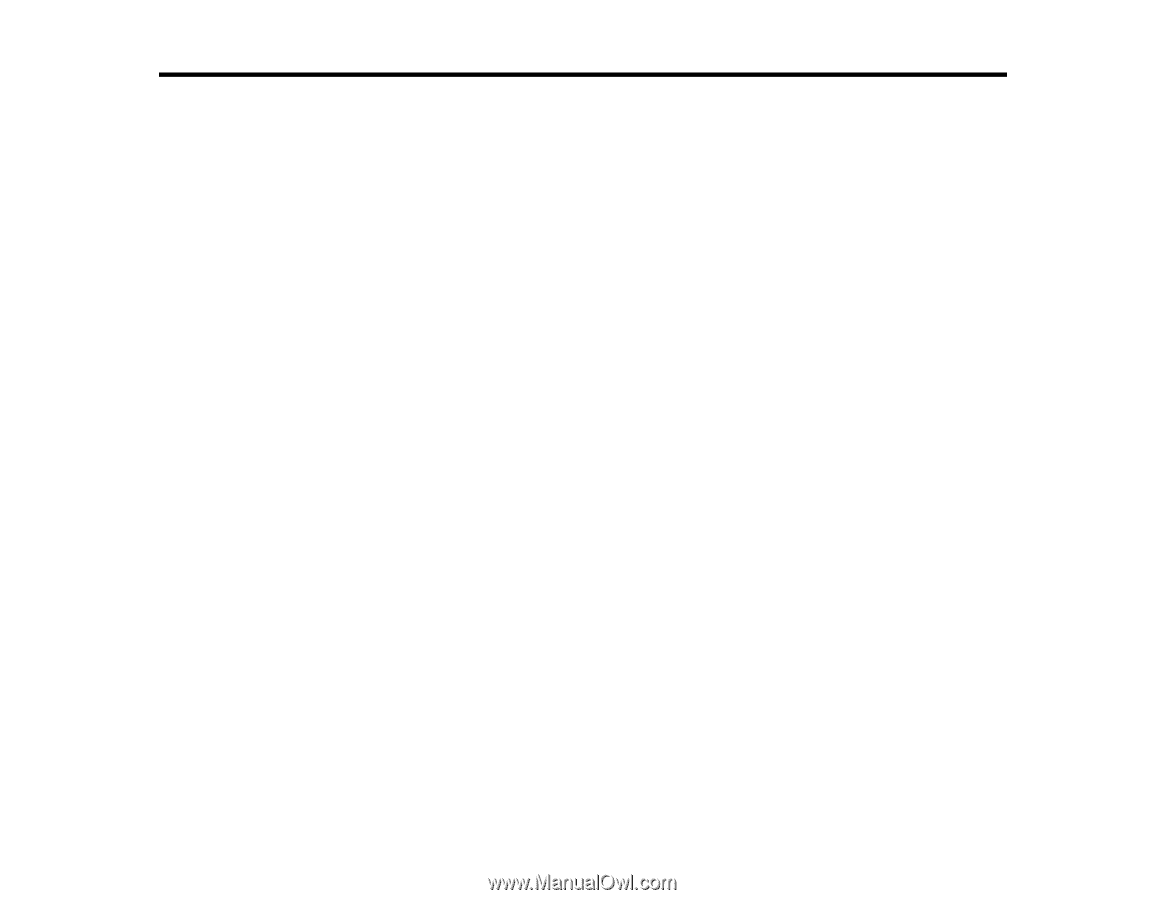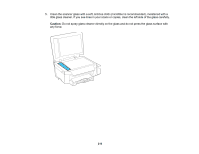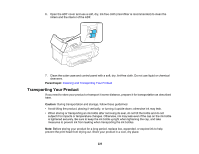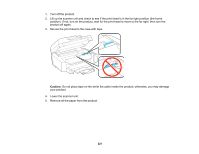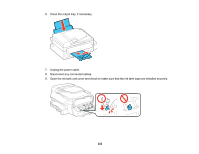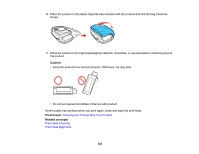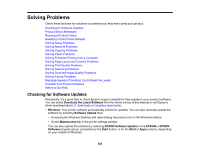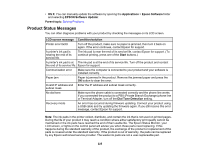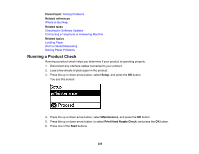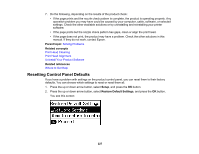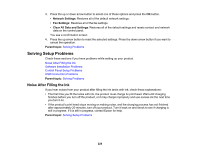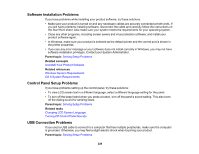Epson ET-4550 User Manual - Page 224
Solving Problems, Checking for Software Updates, Download the Latest Software, Windows
 |
View all Epson ET-4550 manuals
Add to My Manuals
Save this manual to your list of manuals |
Page 224 highlights
Solving Problems Check these sections for solutions to problems you may have using your product. Checking for Software Updates Product Status Messages Running a Product Check Resetting Control Panel Defaults Solving Setup Problems Solving Network Problems Solving Copying Problems Solving Paper Problems Solving Problems Printing from a Computer Solving Page Layout and Content Problems Solving Print Quality Problems Solving Scanning Problems Solving Scanned Image Quality Problems Solving Faxing Problems Message Appears Prompting You to Reset Ink Levels Uninstall Your Product Software Where to Get Help Checking for Software Updates Periodically, it's a good idea to check Epson's support website for free updates to your product software. You can select Download the Latest Software from the Home screen of this manual or visit Epson's driver download site (U.S. downloads or Canadian downloads). • Windows: Your printer software automatically checks for updates. You can also manually update the software by selecting Software Update here: • Accessing the Windows Desktop and right-clicking the product icon in the Windows taskbar • On the Maintenance tab in the printer settings window You can also update the software by selecting EPSON Software Updater in the EPSON or EPSON Software program group, accessible by the Start button, or on the Start or Apps screens, depending on your version of Windows. 224