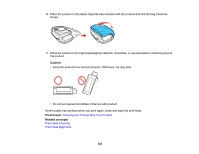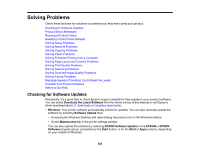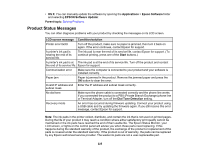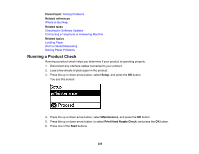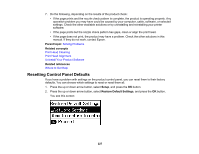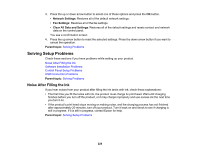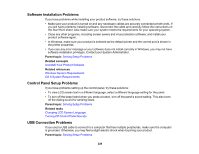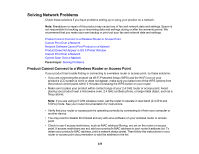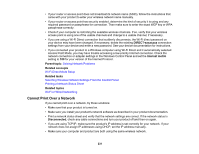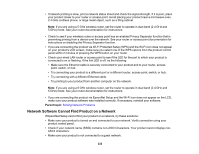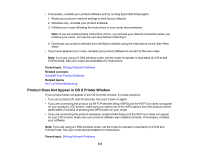Epson ET-4550 User Manual - Page 228
Solving Setup Problems, Noise After Filling the Ink - ink charging
 |
View all Epson ET-4550 manuals
Add to My Manuals
Save this manual to your list of manuals |
Page 228 highlights
3. Press the up or down arrow button to select one of these options and press the OK button. • Network Settings: Restores all of the default network settings. • Fax Settings: Restores all of the fax settings. • Clear All Data and Settings: Restores all of the default settings and resets contact and network data on the control panel. You see a confirmation screen. 4. Press the up arrow button to reset the selected settings. Press the down arrow button if you want to cancel the operation. Parent topic: Solving Problems Solving Setup Problems Check these sections if you have problems while setting up your product. Noise After Filling the Ink Software Installation Problems Control Panel Setup Problems USB Connection Problems Parent topic: Solving Problems Noise After Filling the Ink If you hear noises from your product after filling the ink tanks with ink, check these explanations: • The first time you fill the tanks with ink, the product must charge its print head. Wait until charging finishes before you turn off the product, or it may charge improperly and use excess ink the next time you turn it on. • If the product's print head stops moving or making noise, and the charging process has not finished after approximately 20 minutes, turn off your product. Turn it back on and check to see if charging is still in progress. If it is still in progress, contact Epson for help. Parent topic: Solving Setup Problems 228