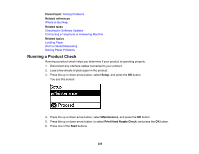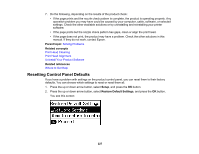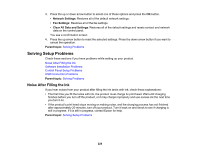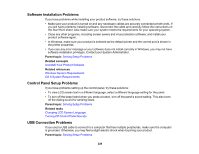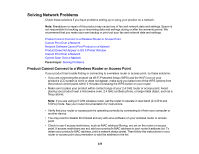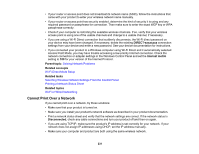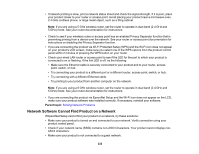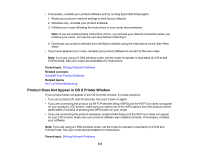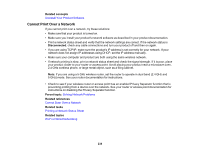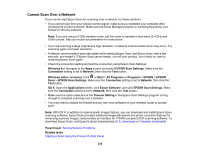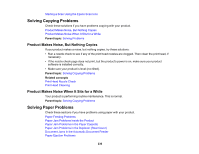Epson ET-4550 User Manual - Page 231
Cannot Print Over a Network, DIRECT-x, Internet metric, Parent topic, Related concepts, Related tasks
 |
View all Epson ET-4550 manuals
Add to My Manuals
Save this manual to your list of manuals |
Page 231 highlights
• If your router or access point does not broadcast its network name (SSID), follow the instructions that came with your product to enter your wireless network name manually. • If your router or access point has security enabled, determine the kind of security it is using and any required password or passphrase for connection. Then make sure to enter the exact WEP key or WPA passphrase correctly. • Check if your computer is restricting the available wireless channels. If so, verify that your wireless access point is using one of the usable channels and change to a usable channel, if necessary. • If you are using a Wi-Fi Direct connection that suddenly disconnects, the Wi-Fi direct password on your device may have been changed. If necessary, delete the existing DIRECT-xxxxxxxx connection settings from your device and enter a new password. See your device documentation for instructions. • If you connected your product to a Windows computer using Wi-Fi Direct and it automatically selected Access Point Mode, you may have trouble accessing a low-priority Internet connection. Check the network connection or adapter settings in the Windows Control Panel and set the Internet metric setting to 100 for your version of the Internet Protocol. Parent topic: Solving Network Problems Related concepts Wi-Fi Direct Mode Setup Related tasks Selecting Wireless Network Settings From the Control Panel Printing a Network Status Sheet Related topics Wi-Fi or Wired Networking Cannot Print Over a Network If you cannot print over a network, try these solutions: • Make sure that your product is turned on. • Make sure you install your product's network software as described in your product documentation. • Print a network status sheet and verify that the network settings are correct. If the network status is Disconnected, check any cable connections and turn your product off and then on again. • If you are using TCP/IP, make sure the product's IP address is set correctly for your network. If your network does not assign IP addresses using DHCP, set the IP address manually. • Make sure your computer and product are both using the same wireless network. 231