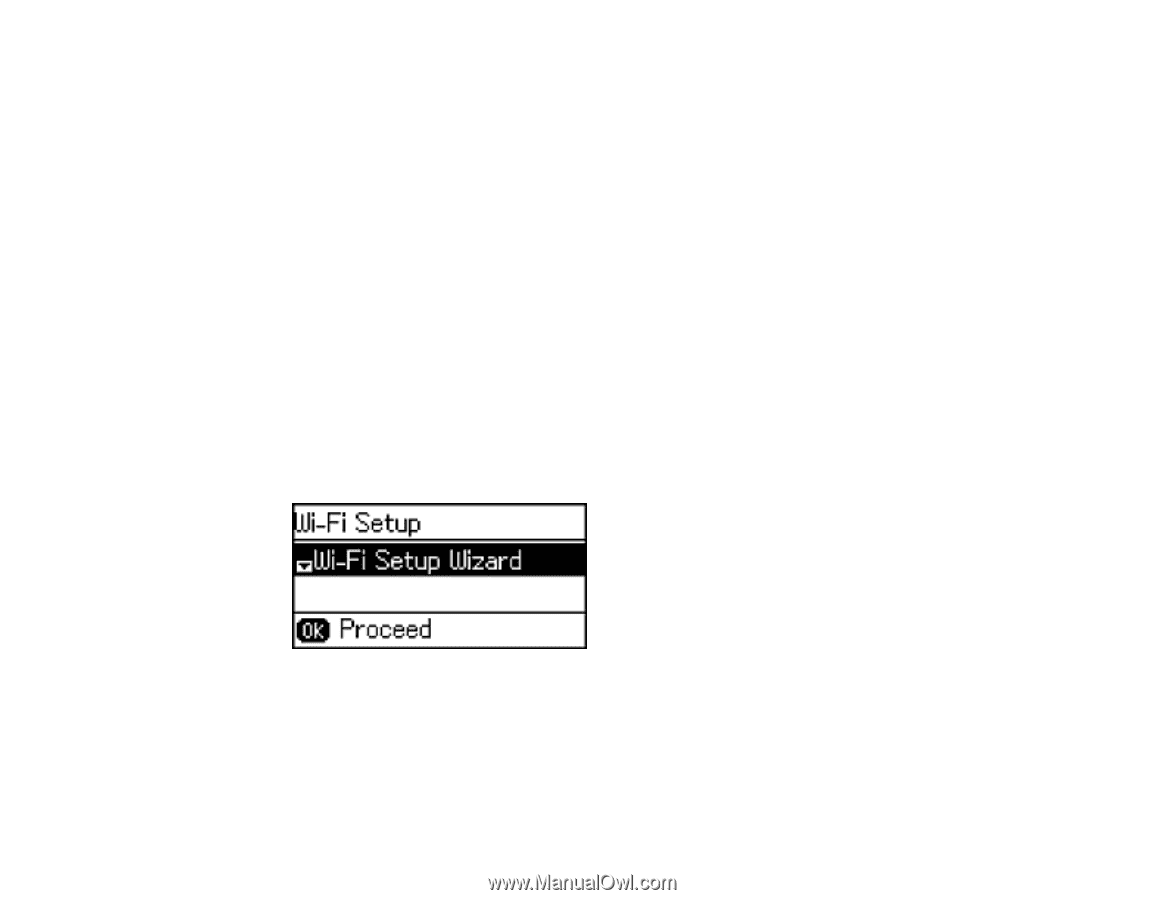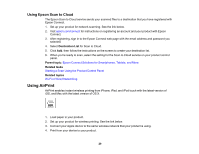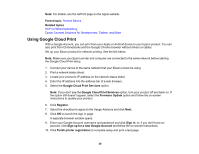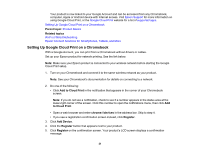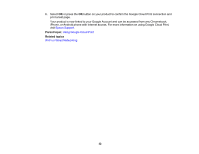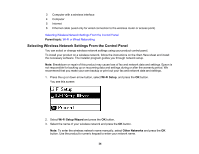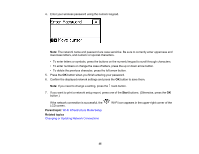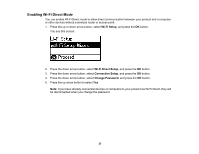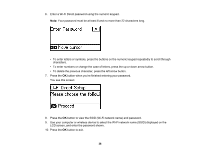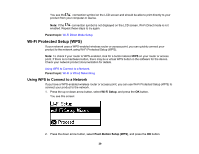Epson ET-4550 User Manual - Page 34
Selecting Wireless Network Settings From the Control Panel, Parent topic, Wi-Fi Setup - setup manual
 |
View all Epson ET-4550 manuals
Add to My Manuals
Save this manual to your list of manuals |
Page 34 highlights
3 Computer with a wireless interface 4 Computer 5 Internet 6 Ethernet cable (used only for wired connection to the wireless router or access point) Selecting Wireless Network Settings From the Control Panel Parent topic: Wi-Fi or Wired Networking Selecting Wireless Network Settings From the Control Panel You can select or change wireless network settings using your product control panel. To install your product on a wireless network, follow the instructions on the Start Here sheet and install the necessary software. The installer program guides you through network setup. Note: Breakdown or repair of this product may cause loss of fax and network data and settings. Epson is not responsible for backing up or recovering data and settings during or after the warranty period. We recommend that you make your own backup or print out your fax and network data and settings. 1. Press the up or down arrow button, select Wi-Fi Setup, and press the OK button. You see this screen: 2. Select Wi-Fi Setup Wizard and press the OK button. 3. Select the name of your wireless network and press the OK button. Note: To enter the wireless network name manually, select Other Networks and press the OK button. Use the product's numeric keypad to enter your network name. 34