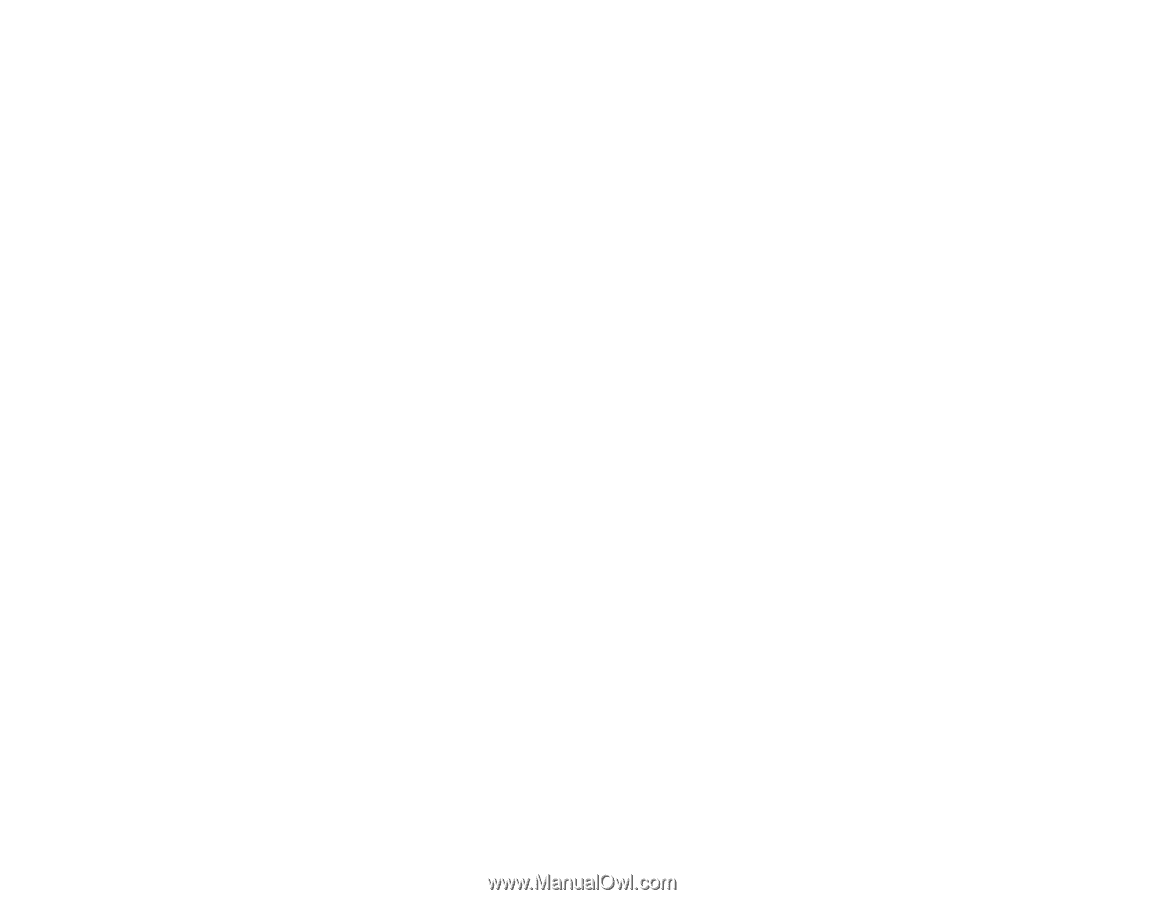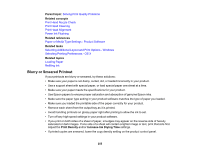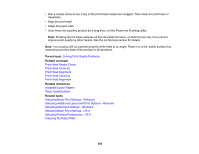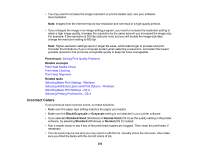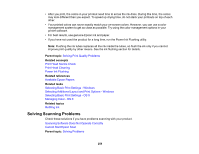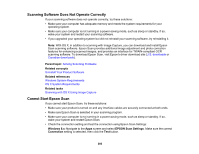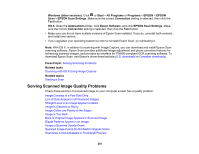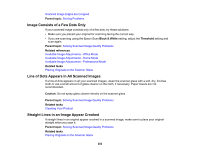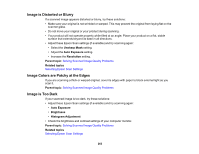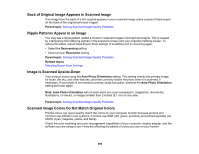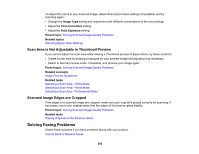Epson ET-4550 User Manual - Page 260
Scanning Software Does Not Operate Correctly, Cannot Start Epson Scan, Parent topic, Related concepts
 |
View all Epson ET-4550 manuals
Add to My Manuals
Save this manual to your list of manuals |
Page 260 highlights
Scanning Software Does Not Operate Correctly If your scanning software does not operate correctly, try these solutions: • Make sure your computer has adequate memory and meets the system requirements for your operating system. • Make sure your computer is not running in a power-saving mode, such as sleep or standby. If so, wake your system and restart your scanning software. • If you upgraded your operating system but did not reinstall your scanning software, try reinstalling it. Note: With OS X, in addition to scanning with Image Capture, you can download and install Epson Scan scanning software. Epson Scan provides additional image adjustment and photo correction features for enhancing scanned images, and provides an interface for TWAIN-compliant OCR scanning software. To download Epson Scan, visit Epson's driver download site (U.S. downloads or Canadian downloads). Parent topic: Solving Scanning Problems Related concepts Uninstall Your Product Software Related references Windows System Requirements OS X System Requirements Related tasks Scanning with OS X Using Image Capture Cannot Start Epson Scan If you cannot start Epson Scan, try these solutions: • Make sure your product is turned on and any interface cables are securely connected at both ends. • Make sure Epson Scan is selected in your scanning program. • Make sure your computer is not running in a power-saving mode, such as sleep or standby. If so, wake your system and restart Epson Scan. • Check the connection setting and test the connection using Epson Scan Settings: Windows 8.x: Navigate to the Apps screen and select EPSON Scan Settings. Make sure the correct Connection setting is selected, then click the Test button. 260