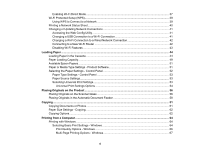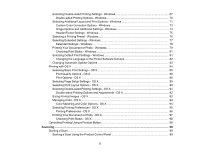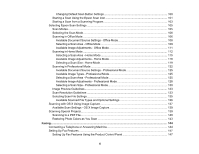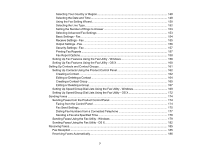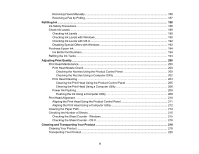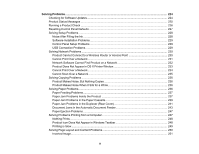Enabling Wi-Fi Direct Mode
...........................................................................................................
37
Wi-Fi Protected Setup (WPS)
.............................................................................................................
39
Using WPS to Connect to a Network
.............................................................................................
39
Printing a Network Status Sheet
.........................................................................................................
40
Changing or Updating Network Connections
.....................................................................................
41
Accessing the Web Config Utility
...................................................................................................
41
Changing a USB Connection to a Wi-Fi Connection
......................................................................
41
Changing a Wi-Fi Connection to a Wired Network Connection
......................................................
42
Connecting to a New Wi-Fi Router
................................................................................................
42
Disabling Wi-Fi Features
...............................................................................................................
43
Loading Paper
...........................................................................................................................................
44
Loading Paper in the Cassette
...........................................................................................................
44
Paper Loading Capacity
.....................................................................................................................
49
Available Epson Papers
.....................................................................................................................
51
Paper or Media Type Settings - Product Software
..............................................................................
51
Selecting the Paper Settings - Control Panel
.....................................................................................
52
Paper Type Settings - Control Panel
.............................................................................................
53
Paper Source Settings
...................................................................................................................
53
Selecting Universal Print Settings
..................................................................................................
53
Universal Print Settings Options
...............................................................................................
54
Placing Originals on the Product
.............................................................................................................
56
Placing Originals on the Scanner Glass
.............................................................................................
56
Placing Originals in the Automatic Document Feeder
........................................................................
58
Copying
......................................................................................................................................................
61
Copying Documents or Photos
...........................................................................................................
61
Paper Size Settings - Copying
............................................................................................................
62
Copying Options
.................................................................................................................................
62
Printing from a Computer
.........................................................................................................................
64
Printing with Windows
........................................................................................................................
64
Selecting Basic Print Settings - Windows
......................................................................................
64
Print Quality Options - Windows
...............................................................................................
66
Multi-Page Printing Options - Windows
.....................................................................................
67
4