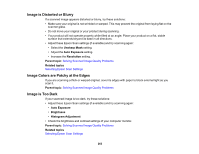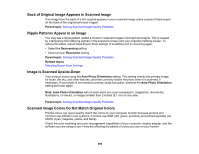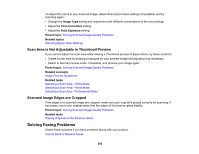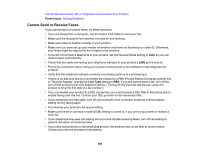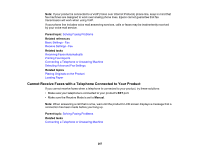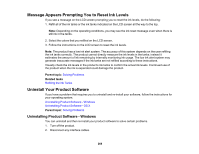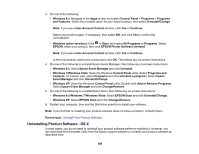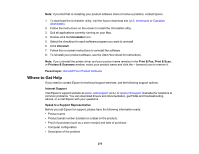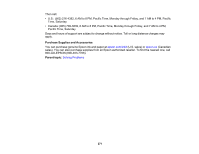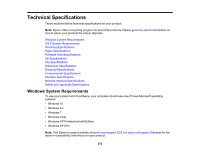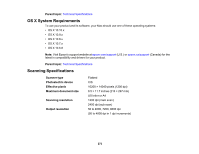Epson ET-4550 User Manual - Page 268
Message Appears Prompting You to Reset Ink Levels, Uninstall Your Product Software
 |
View all Epson ET-4550 manuals
Add to My Manuals
Save this manual to your list of manuals |
Page 268 highlights
Message Appears Prompting You to Reset Ink Levels If you see a message on the LCD screen prompting you to reset the ink levels, do the following: 1. Refill all of the ink tanks or the ink tanks indicated on the LCD screen all the way to the top. Note: Depending on the operating conditions, you may see the ink reset message even when there is still ink in the tanks. 2. Select the colors that you refilled on the LCD screen. 3. Follow the instructions on the LCD screen to reset the ink levels. Note: The product has a low ink alert system. The accuracy of this system depends on the user refilling the ink tanks correctly. The product cannot directly measure the ink levels in the tanks; instead it estimates the amount of ink remaining by internally monitoring ink usage. The low ink alert system may generate inaccurate messages if the ink tanks are not refilled according to these instructions. Visually check the ink levels in the product's ink tanks to confirm the actual ink levels. Continued use of the product when the ink is expended could damage the product. Parent topic: Solving Problems Related tasks Refilling the Ink Tanks Uninstall Your Product Software If you have a problem that requires you to uninstall and re-install your software, follow the instructions for your operating system. Uninstalling Product Software - Windows Uninstalling Product Software - OS X Parent topic: Solving Problems Uninstalling Product Software - Windows You can uninstall and then re-install your product software to solve certain problems. 1. Turn off the product. 2. Disconnect any interface cables. 268