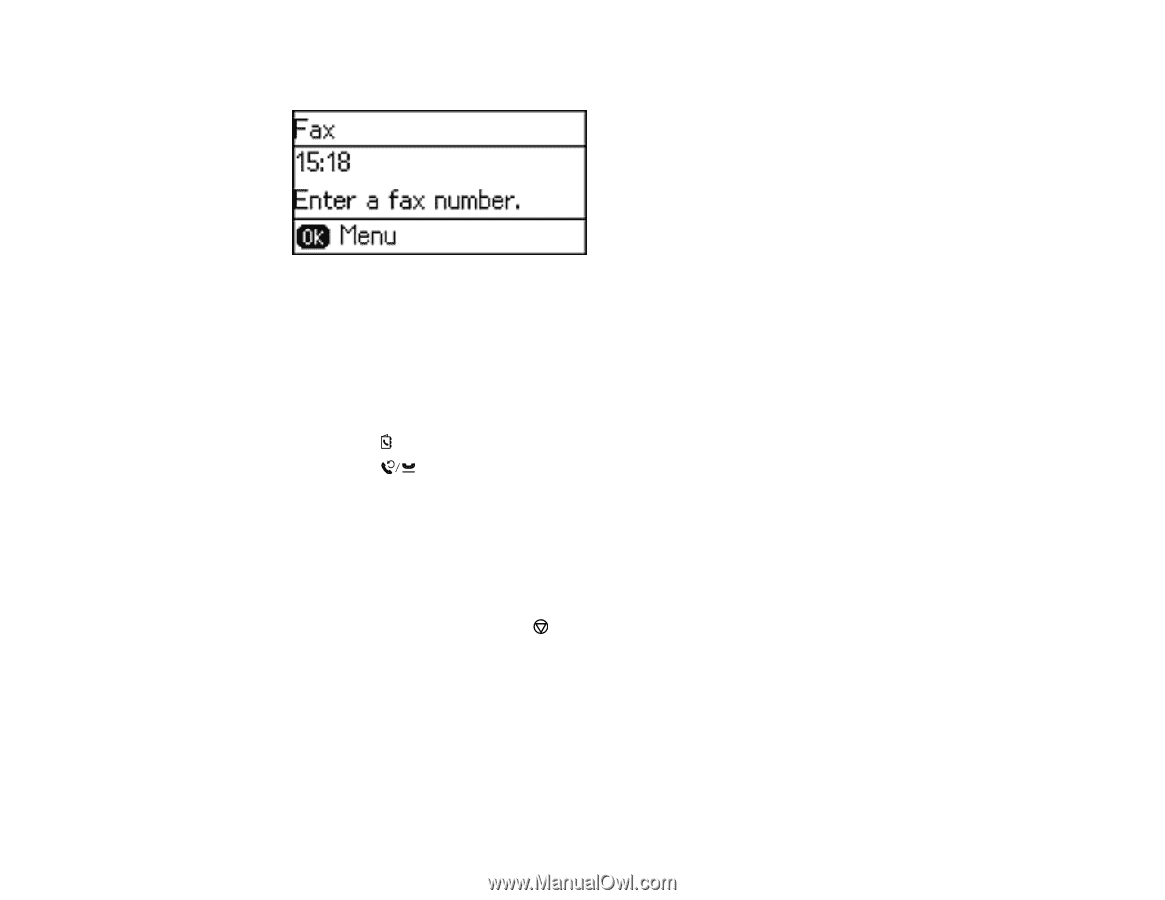Epson ET-4550 User Manual - Page 175
Fax Send Settings, If your recipient's fax machine does not print in color
 |
View all Epson ET-4550 manuals
Add to My Manuals
Save this manual to your list of manuals |
Page 175 highlights
You see a screen like this: 3. Do one of the following: • Enter the fax number using the buttons on the numeric keypad and press the OK button. Note: If necessary, enter an outside line access code (such as 9) at the beginning of the fax number. If the access code has been set up in the Line Type setting, enter the # pound sign instead of the code. • Press the Contacts button, select one or more recipients from the list, and press the OK button. • Press the Redial/Pause button to redial the last dialed fax number. 4. If you need to change any fax settings, press the OK button and select your settings. Note: If your recipient's fax machine does not print in color, your fax is automatically sent in blackand-white. 5. Press one of the Start buttons. Note: To cancel faxing, press the Stop/Reset button. Your product scans your original and prompts you to place additional pages, if necessary. After scanning your originals, your product dials the number and sends the fax. Parent topic: Sending Faxes from the Product Control Panel Fax Send Settings While sending a fax, you can select these options. 175