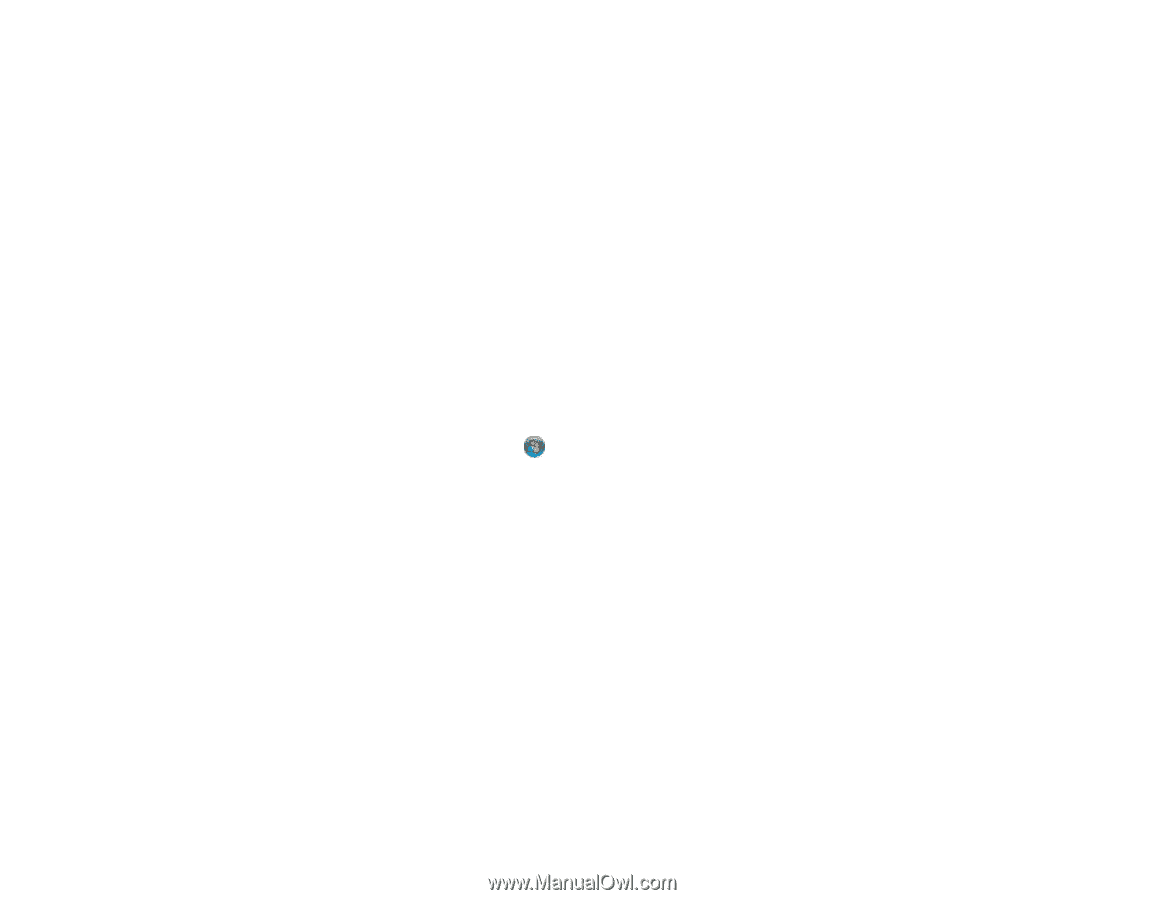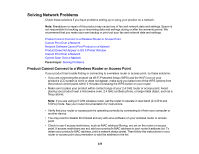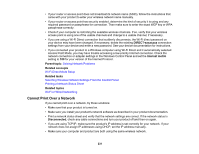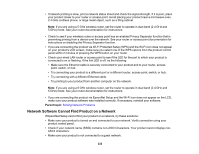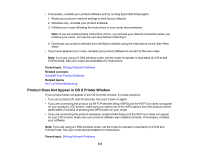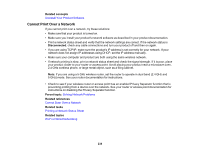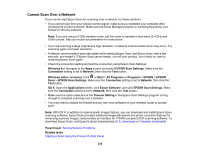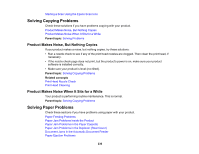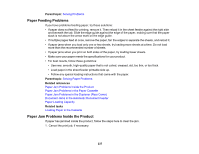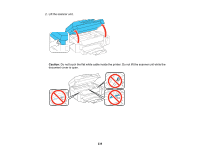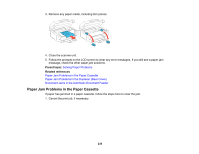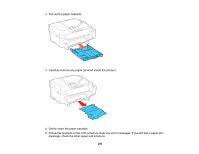Epson ET-4550 User Manual - Page 235
Cannot Scan Over a Network, EPSON Scan Settings
 |
View all Epson ET-4550 manuals
Add to My Manuals
Save this manual to your list of manuals |
Page 235 highlights
Cannot Scan Over a Network If you cannot start Epson Scan for scanning over a network, try these solutions: • If you cannot scan from your product control panel, make sure you restarted your computer after installing the product software. Make sure the Event Manager program is not being blocked by your firewall or security software. Note: If you are using a 5 GHz wireless router, set the router to operate in dual band (2.4 GHz and 5 GHz) mode. See your router documentation for instructions. • If you are scanning a large original at a high resolution, a network communication error may occur. Try scanning again at a lower resolution. • If network communication was interrupted while starting Epson Scan, exit Epson Scan, wait a few seconds, and restart it. If Epson Scan cannot restart, turn off your product, turn it back on, and try restarting Epson Scan again. • Check the connection setting and test the connection using Epson Scan Settings: Windows 8.x: Navigate to the Apps screen and select EPSON Scan Settings. Make sure the Connection setting is set to Network, then click the Test button. Windows (other versions): Click or Start > All Programs or Programs > EPSON > EPSON Scan > EPSON Scan Settings. Make sure the Connection setting is set to Network, then click the Test button. OS X: Open the Applications folder, click Epson Software, and click EPSON Scan Settings. Make sure the Connection setting is set to Network, then click the Test button. • Make sure the option selected as the Timeout Setting in the Epson Scan Settings program is long enough to complete scanning over a network. • You may need to disable the firewall and any anti-virus software on your wireless router or access point. Note: With OS X, in addition to scanning with Image Capture, you can download and install Epson Scan scanning software. Epson Scan provides additional image adjustment and photo correction features for enhancing scanned images, and provides an interface for TWAIN-compliant OCR scanning software. To download Epson Scan, visit Epson's driver download site (U.S. downloads or Canadian downloads). Parent topic: Solving Network Problems Related tasks Starting a Scan Using the Product Control Panel 235