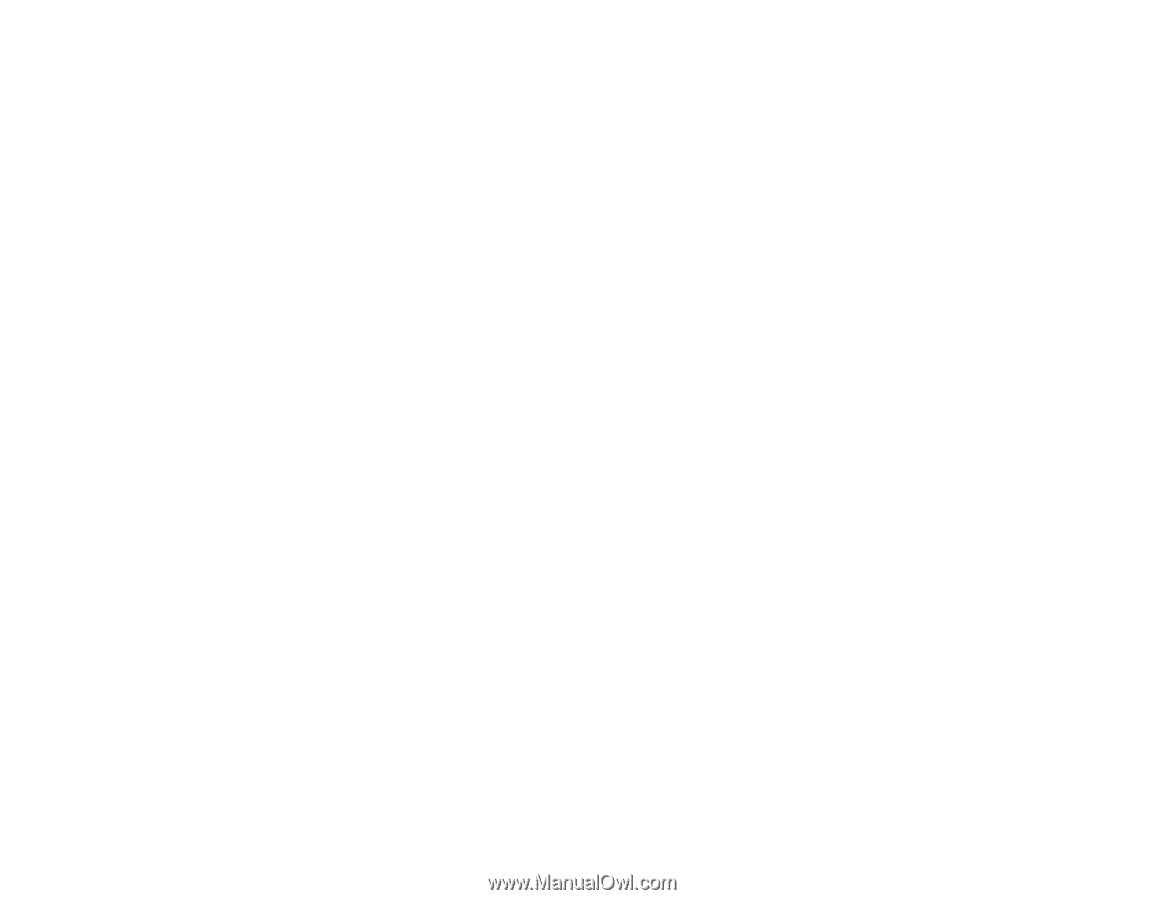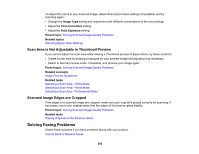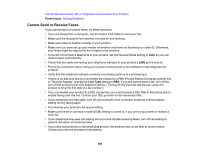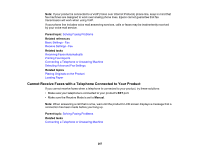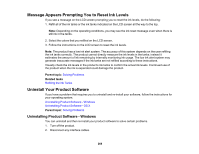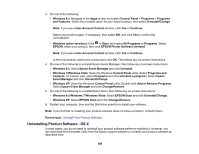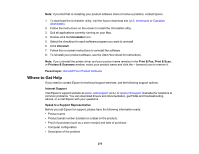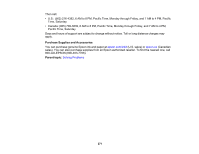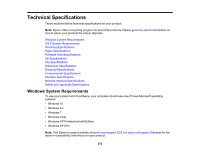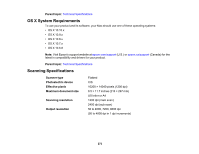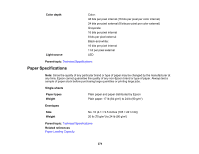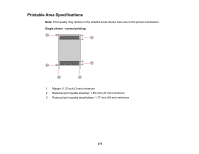Epson ET-4550 User Manual - Page 270
Where to Get Help, Uninstaller, Print & Fax, Printers & Scanners, Parent topic - canada
 |
View all Epson ET-4550 manuals
Add to My Manuals
Save this manual to your list of manuals |
Page 270 highlights
Note: If you find that re-installing your product software does not solve a problem, contact Epson. 1. To download the Uninstaller utility, visit the Epson download site (U.S. downloads or Canadian downloads). 2. Follow the instructions on the screen to install the Uninstaller utility. 3. Quit all applications currently running on your Mac. 4. Double-click the Uninstaller icon. 5. Select the checkbox for each software program you want to uninstall. 6. Click Uninstall. 7. Follow the on-screen instructions to uninstall the software. 8. To reinstall your product software, see the Start Here sheet for instructions. Note: If you uninstall the printer driver and your product name remains in the Print & Fax, Print & Scan, or Printers & Scanners window, select your product name and click the - (remove) icon to remove it. Parent topic: Uninstall Your Product Software Where to Get Help If you need to contact Epson for technical support services, use the following support options. Internet Support Visit Epson's support website at epson.com/support (U.S.) or epson.ca/support (Canada) for solutions to common problems. You can download drivers and documentation, get FAQs and troubleshooting advice, or e-mail Epson with your questions. Speak to a Support Representative Before you call Epson for support, please have the following information ready: • Product name • Product serial number (located on a label on the product) • Proof of purchase (such as a store receipt) and date of purchase • Computer configuration • Description of the problem 270